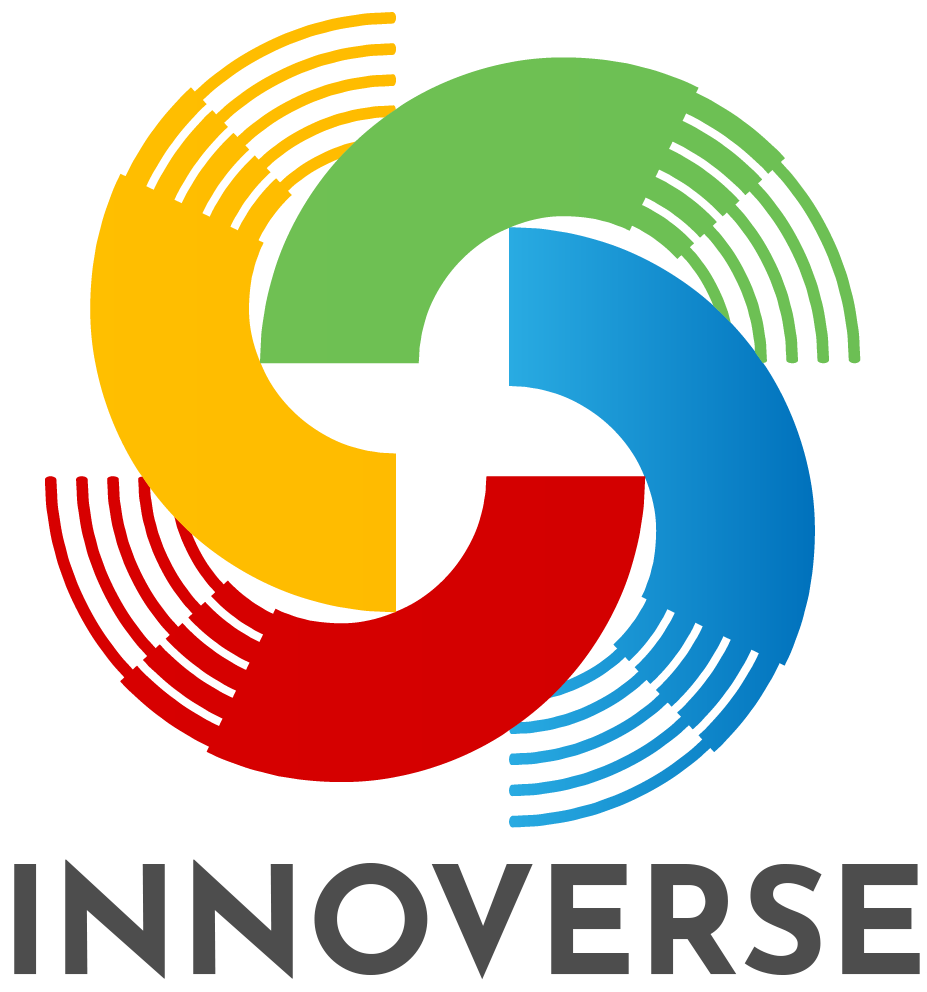Other Challenges
When things have glitches, it is often “the network” we first blame for the problems. If you are physically in a CESD school, it is highly unlikely to be the network. However, what students have open on their device can present challenges.
If students have a large number of tabs open, this can place a burden on their device, causing Meet to not have access to the local resources it needs to run. This can cause a student to be “booted” out of the meet, or can cause their video to be glitchy.
If students are at home on a PC or Mac computer, other programs they have open can steal valuable processing from that computer. Things like Fortnite running in the background, or YouTube open to play music while they listen can be quite problematic in Google Meet.
Students accessing the meet on a mobile device (smartphone or tablet) not using the actual app for Google Meet may experience challenges.
Lastly, the network in the personal space (homes) of the participants can have an impact on the meeting. The CESD network is unlikely to be at fault, but home networks may be.