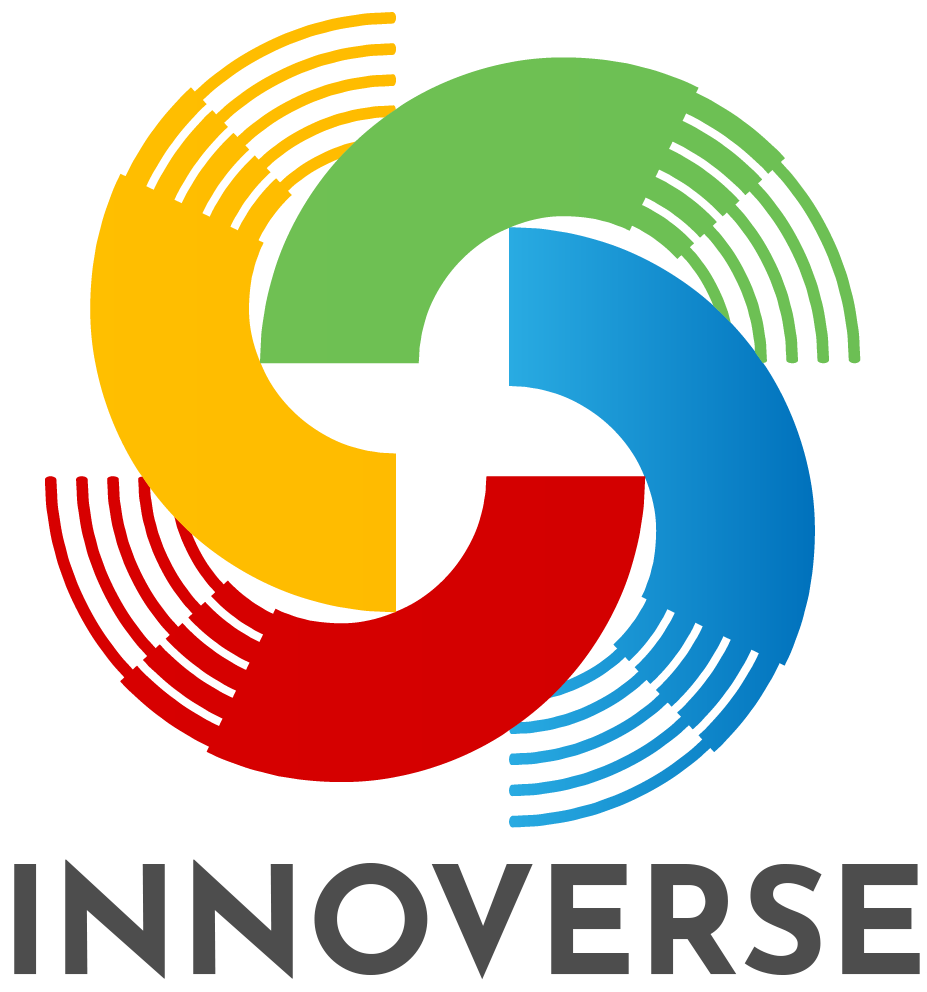Are You Ready to Create your Virtual Classroom with Bitmoji?
You’ve seen other teachers using them. They’re super cute. Students love them. They bring a sense of excitement and reality to the virtual classroom. But how…. how do they make these Bitmoji classrooms?

First things first. That little white-haired teacher is my Bitmoji. If you don’t yet have a Bitmoji, you’ll need to download the app to your tablet or smartphone. Once you’ve done that, you can begin the fun process of creating a miniature cartoon-version of yourself. After you’ve created your little mini-me, Bitmoji provides you with a wide array of choices and positions using your creation.
I created this Math Bitmoji Classroom using the background and items from the Deluxe Bitmoji Classroom Template Set that I sell on Teachers Pay Teachers. Each of the 16 items on the shelf link directly to an online math manipulative allowing for quick access to these tools in a virtual classroom setting, or in a traditional classroom. Additionally, the clock links to a website where time-telling is the focus. These links can be easily changed or adjusted at any time.
So, how do we create a Bitmoji Classroom? I build mine in Google Slides, but Powerpoint or Keynote are also viable options.
The first thing I do is set the background. In Google Slides, I right click on the background of the slide, and choose an image. For my virtual classrooms that I sell on Teachers Pay Teachers, I have set the sizes for the background to fit widescreen Google Slides (1600 by 900 pixels). I have built my Bitmoji Classroom backgrounds in Adobe Illustrator to prevent the images stretching, skewing or pixelating once they are set as the background.
Once you have the virtual classroom background set, you’ll need to decorate it and furnish it! If you are going to create this yourself “from scratch”, you will want to make sure that the images you use are free from copyright restrictions.
In a Google image search, you’ll need to go into the “More” menu and under “Usage Rights” you’ll need to make sure “Creative Commons license” is checked off. You can see from the image below that it does NOT default to show Creative Commons License images.

If you choose to build your Bitmoji classroom using Google Slides, you can search for images inside of slides, and the filtration for Creative Commons licensed images will occur automatically. Google understands that if you are inserting an image into a slide that you are creating (or a doc for that matter), that you are REUSING the image, and therefore Creative Commons licensing is warranted.

From there, it’s really the same as creating a slide for a presentation. You can drag the images around, and create fun classroom scenes!
If an image ends up being “behind” and image that you want it in front of, you need only right click on the image, choose “order” and then send it backward or bring it forward to change this scenario! In the image below, my Bitmoji appears behind the chair. (A bit tough to see with that drop menu in the way, but you see what I mean.) I will choose “bring to front” for her, as the teacher image on this slide can be in front of everything. If I wanted her to be behind a desk, I’d need to play with it a bit.
Of course, you can always pick up a pre-made Bitmoji classroom template and just do the fun part…
copy-paste your classroom decorations into one of the pre-made virtual classroom templates!
And just in case you prefer to learn visually with video, I’ve prepared this video that shows you exactly how to create your virtual Bitmoji Classroom!