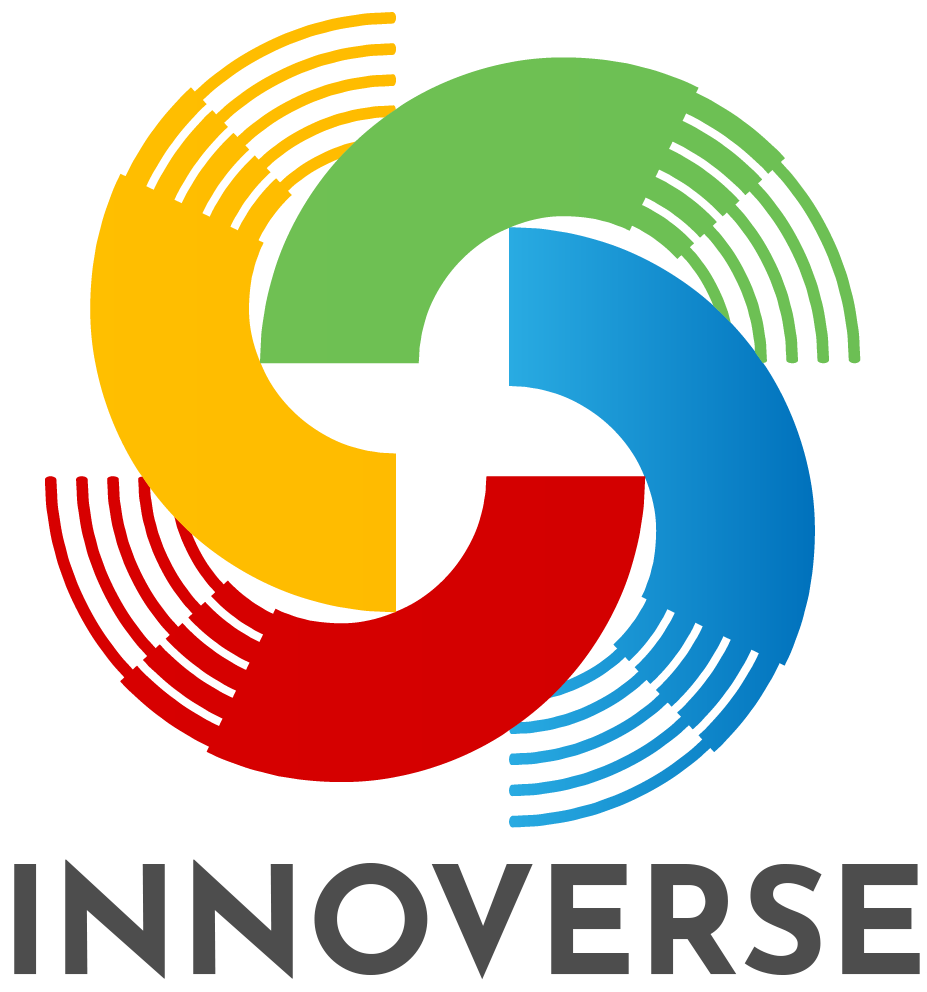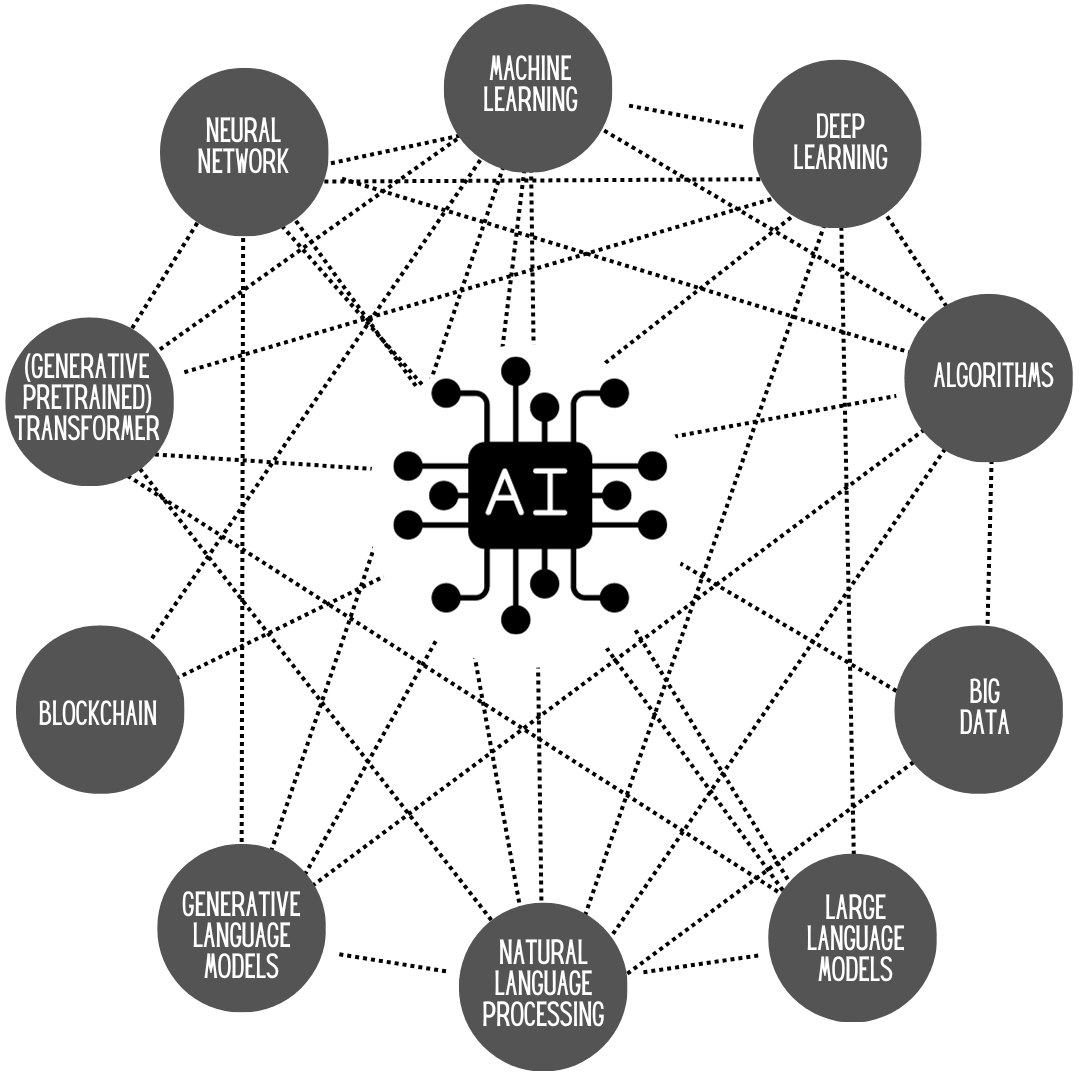Eduaide – AI Tool Review
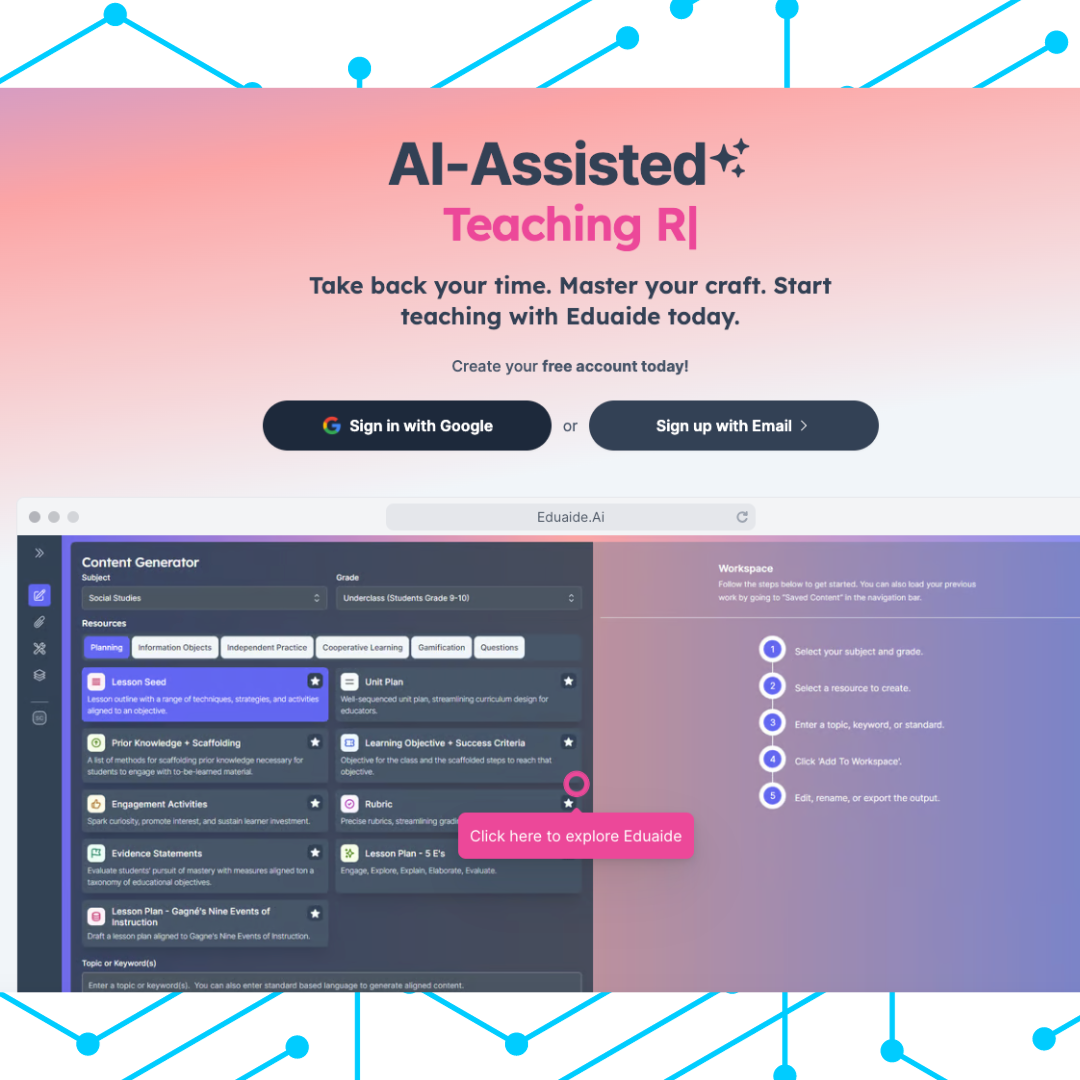
In the ever-evolving landscape of education, the integration of artificial intelligence (AI) has emerged as a transformative force, reshaping the way we approach teaching and learning. AI, with its ability to process vast amounts of data, adapt to individual learning styles, and facilitate personalized experiences, has transcended the conventional boundaries of education. As we navigate the 21st century, AI is not merely a technological novelty; it is a dynamic catalyst propelling education into new frontiers. From intelligent tutoring systems that offer tailored support to students, to chatbots fostering interactive and responsive learning environments, AI is revolutionizing the very essence of education. It is not just a tool; it’s a pedagogical ally, amplifying the capacities of educators and unleashing unparalleled possibilities in the realm of teaching. This dynamic fusion of artificial intelligence and education promises not only efficiency but also a redefinition of what it means to engage, inspire, and empower the learners of tomorrow.
Eduaide is one of the frontrunners in AI technology for teachers. With just a few clicks, the AI will assist teachers in creating strong, editable, content that aligns to the curricular outcomes inputted by the teacher using it to create!
The image below is a worksheet (or quiz, or test) that Eduaide generated in a matter of seconds. The only instructions I provided in the “topic” field was “Algebraic Expressions”. Eduaide did not automatically provide an answer key, but when I clicked on the rocket in the top right corner (above the math questions), generating an answer key was an option I could choose.

The image below generated the escape room about water conservation in a matter of seconds. The results include the needed materials for this escape room, as well as instructions regarding the setup. What it did not include was the questions, riddles, or puzzles that the students must solve in order to complete the escape room.

Eduaide saves the content you create, but the “edit” button is not intuitive. On the “saved content” screen, there will be a list of the resources created in Eduaide. On that screen, the “Preview” button is really obvious. If you click to the right of the preview button (on the kebab menu… the three dots), the first choice says “Load in Workspace” – That’s where you go to edit it.