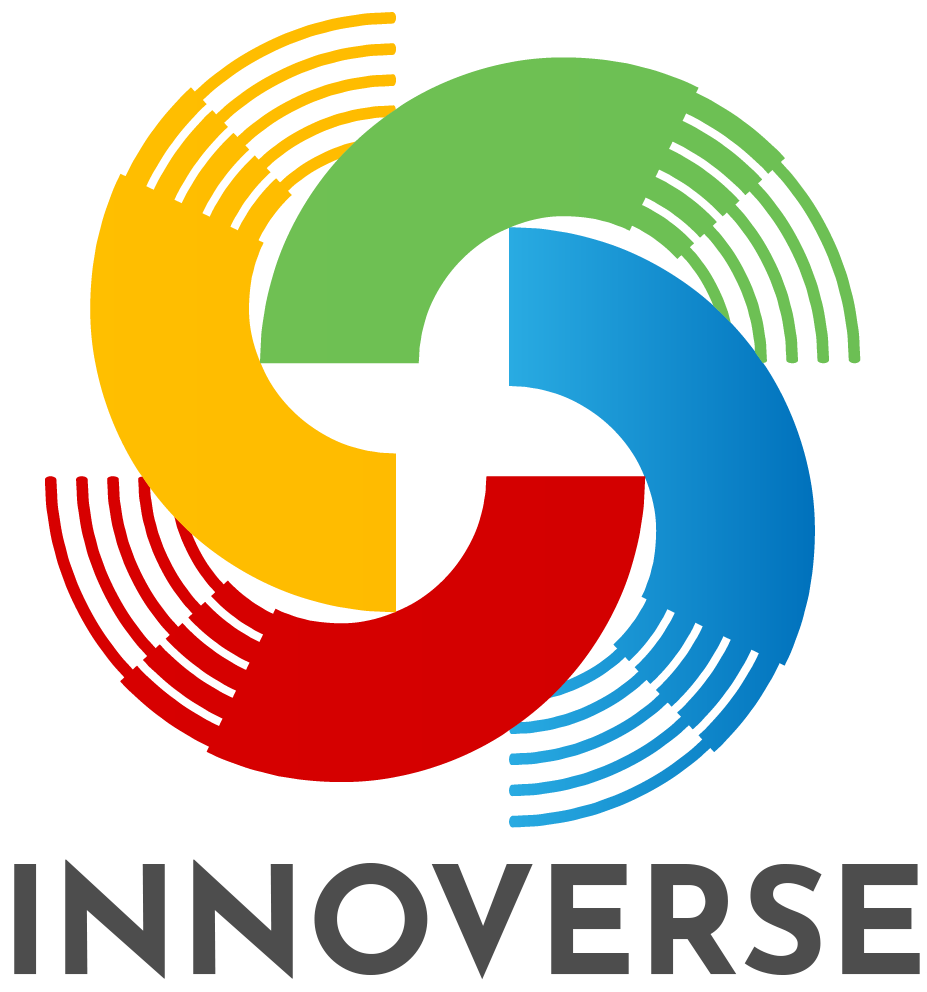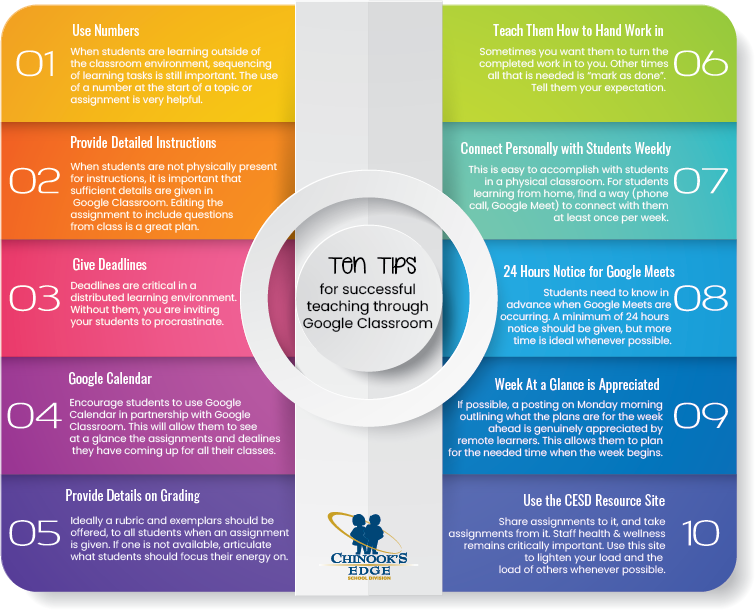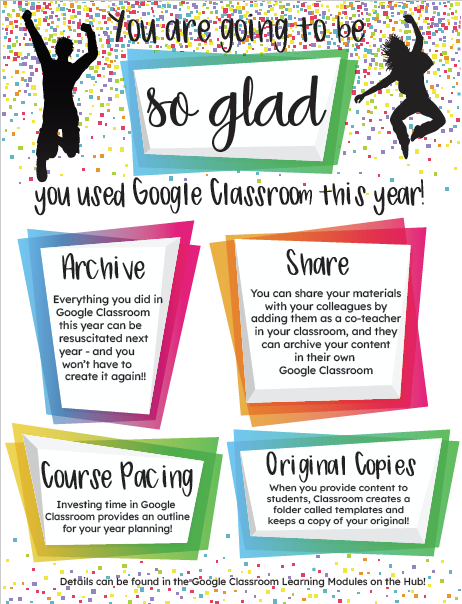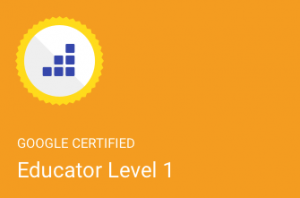Unique Google Classroom Banners
This page contains affiliate links. You can read my disclosure here.
I am pumped to let you know that I have built an assortment of Google Classroom Banners for you to use to customize your Google Classrooms with some different images than the default images that Google offers.
It is important to understand that when you change the banner in Classroom, it is going to appear a fair bit darker than the way it appears in Google Drive. This is an assistive technology in action, as the darker tone makes classroom much easier to see, read, and engage with for students with vision challenges. This cannot be changed, and likely (hopefully) is not something Google would entertain changing.
The new banners can be found in the Freebies area of this site. There are other useful resources there as well that you may find you have a good use for. So, please, anything you find in that site that catches your attention – feel free to take a copy!!
Below is a small sampling of the Google Classroom banner resources I’ve created.