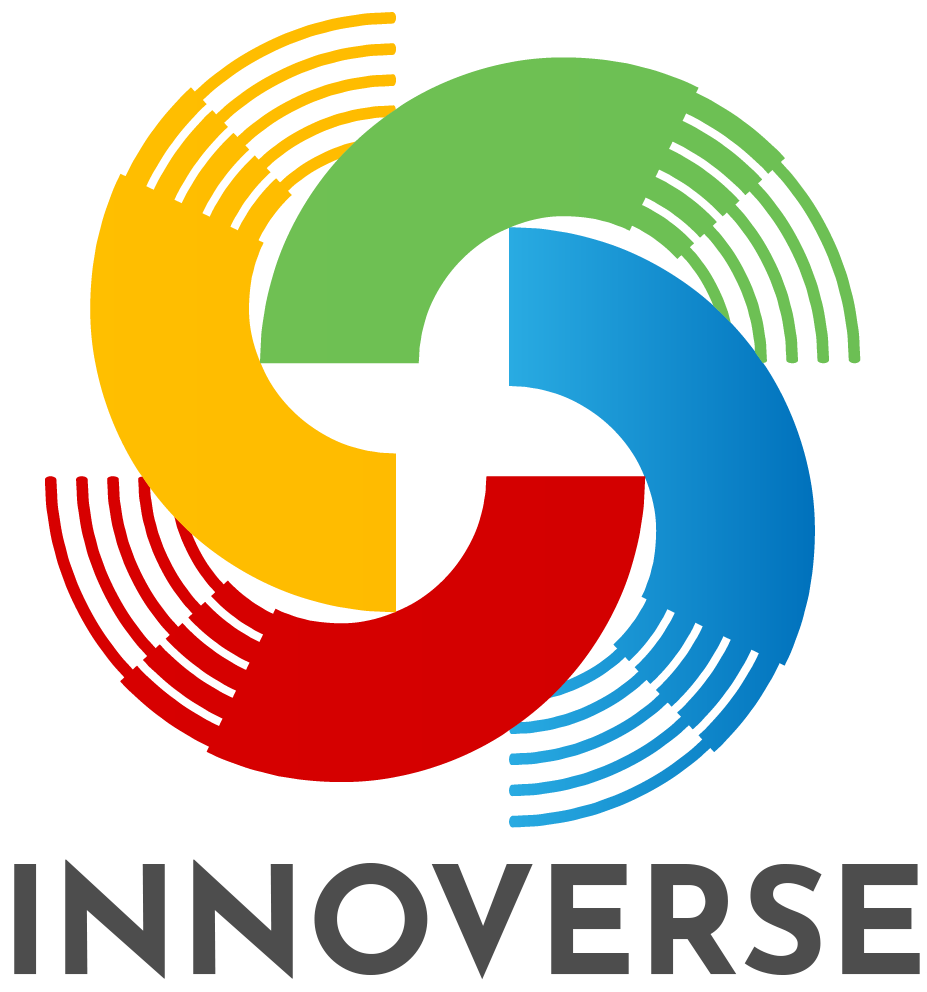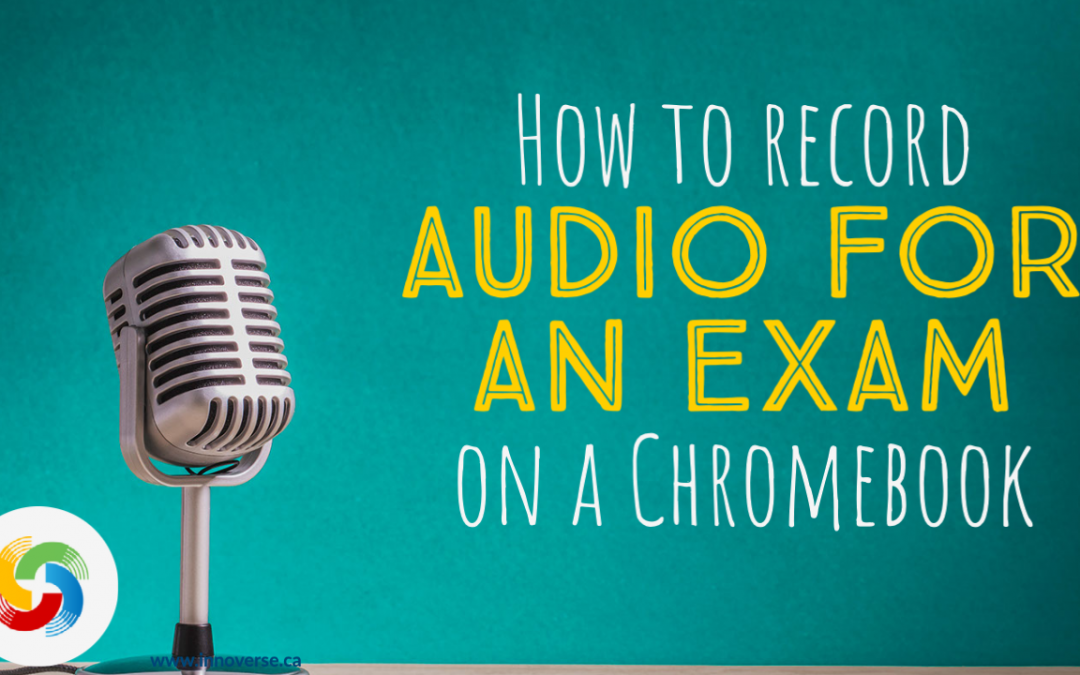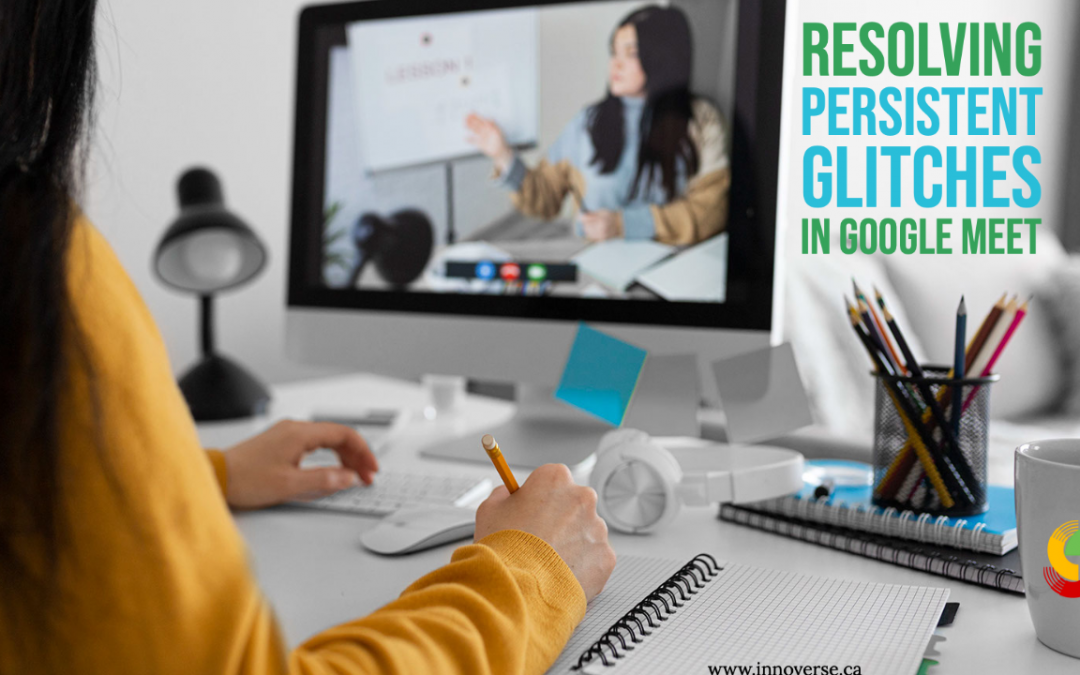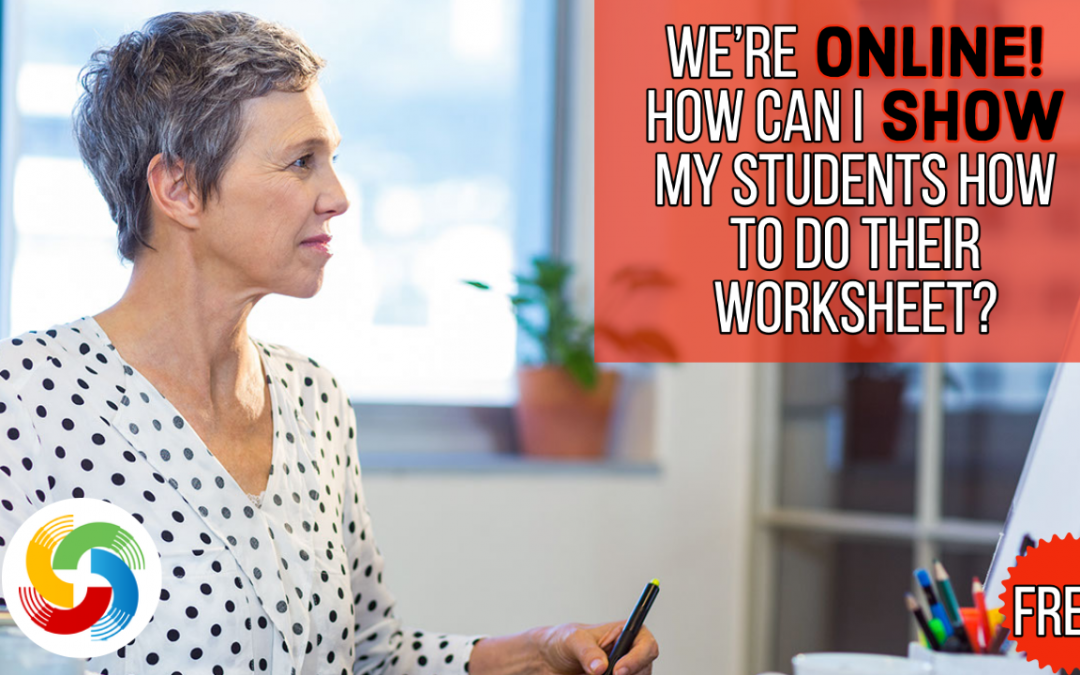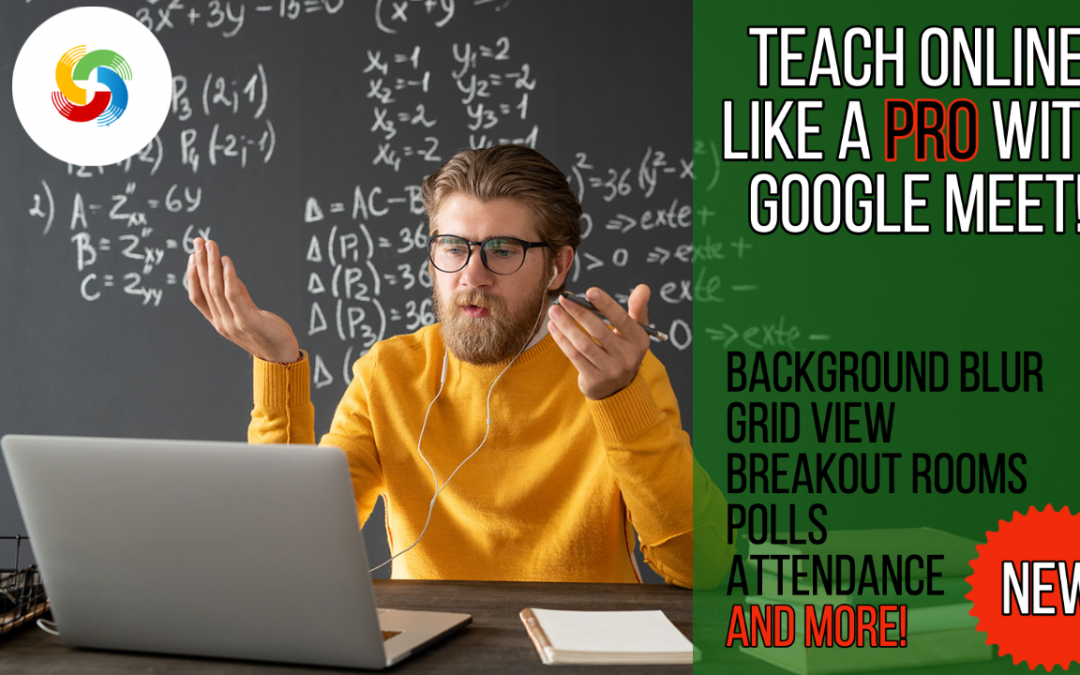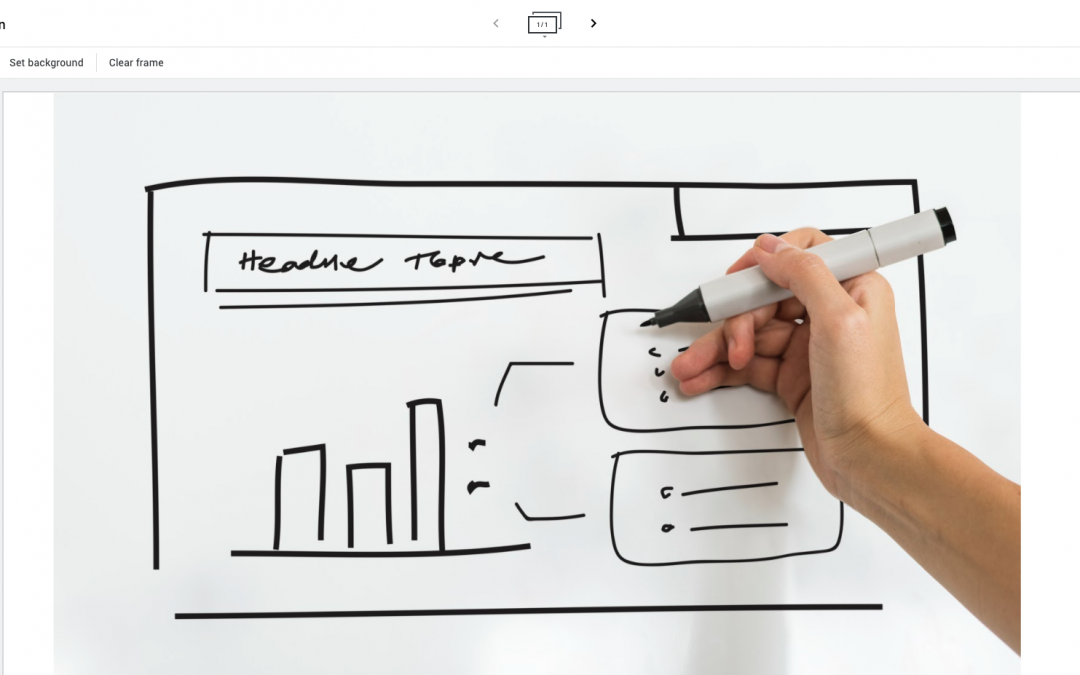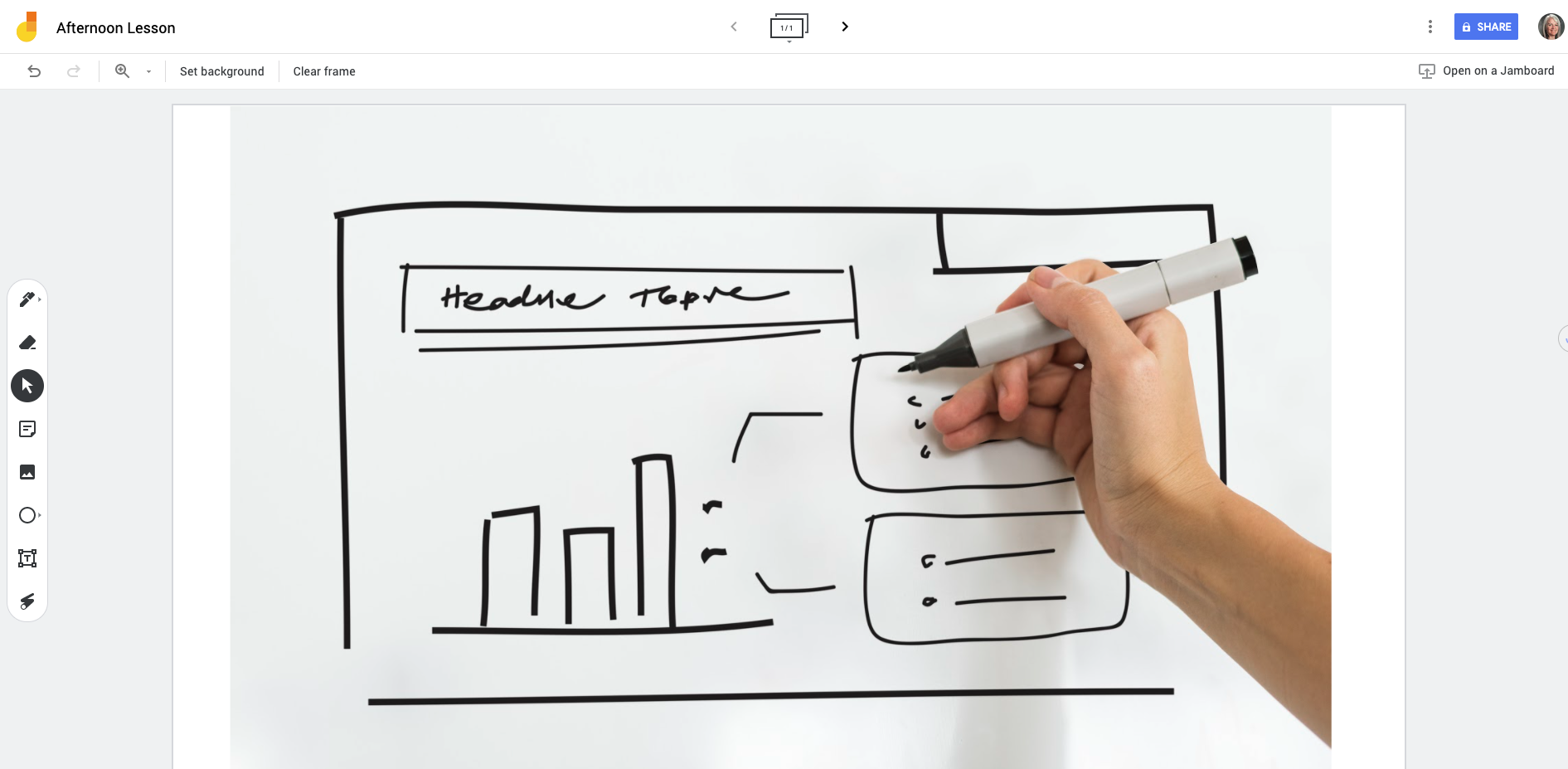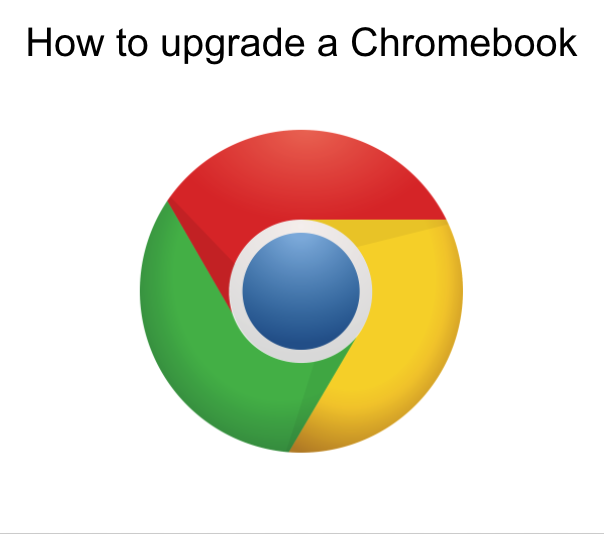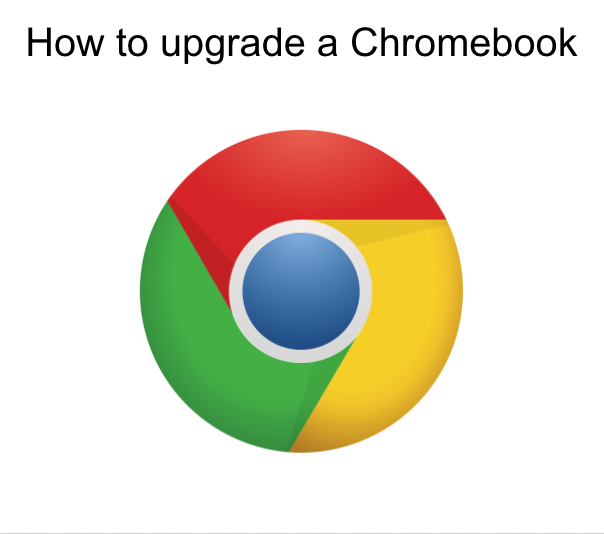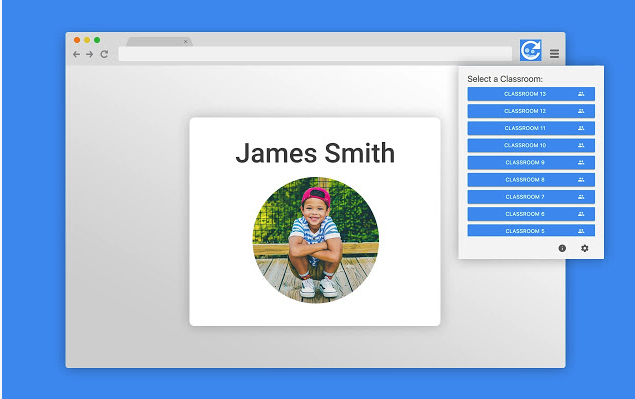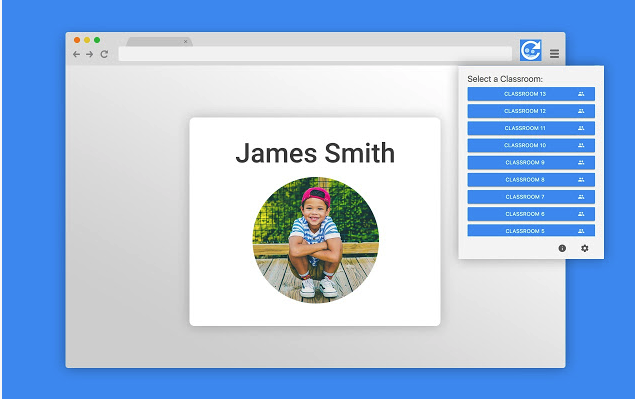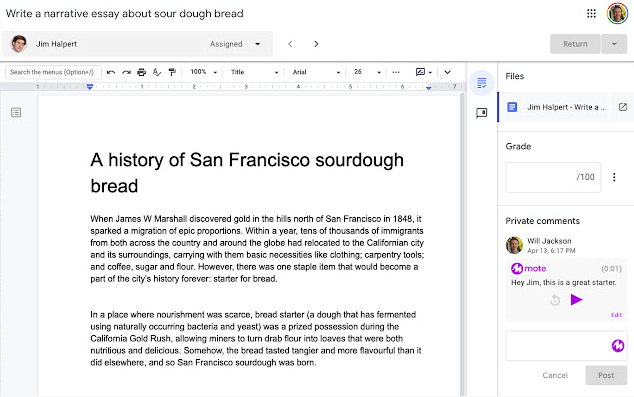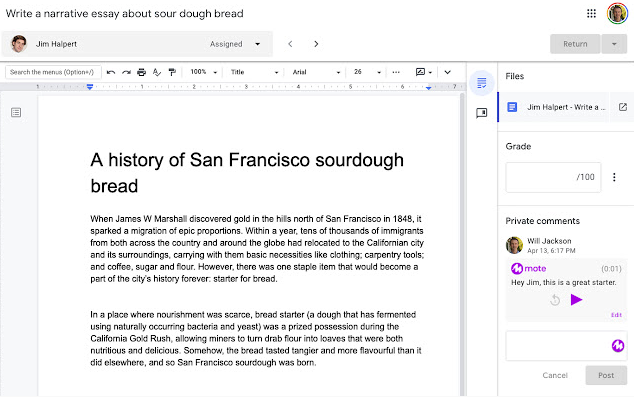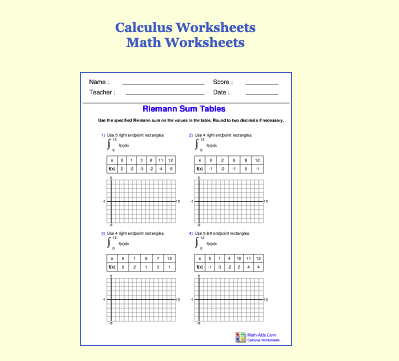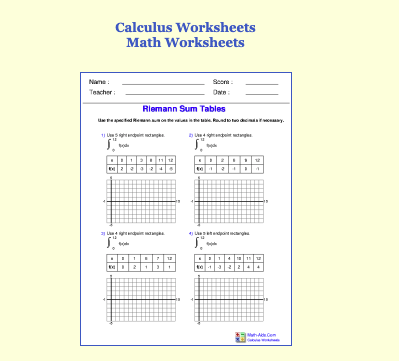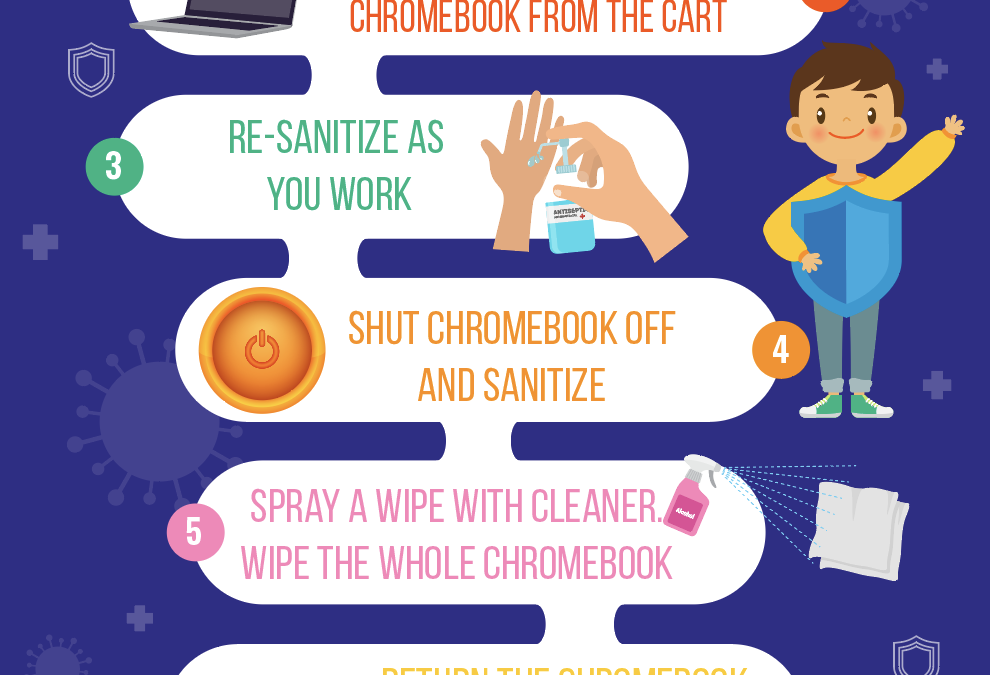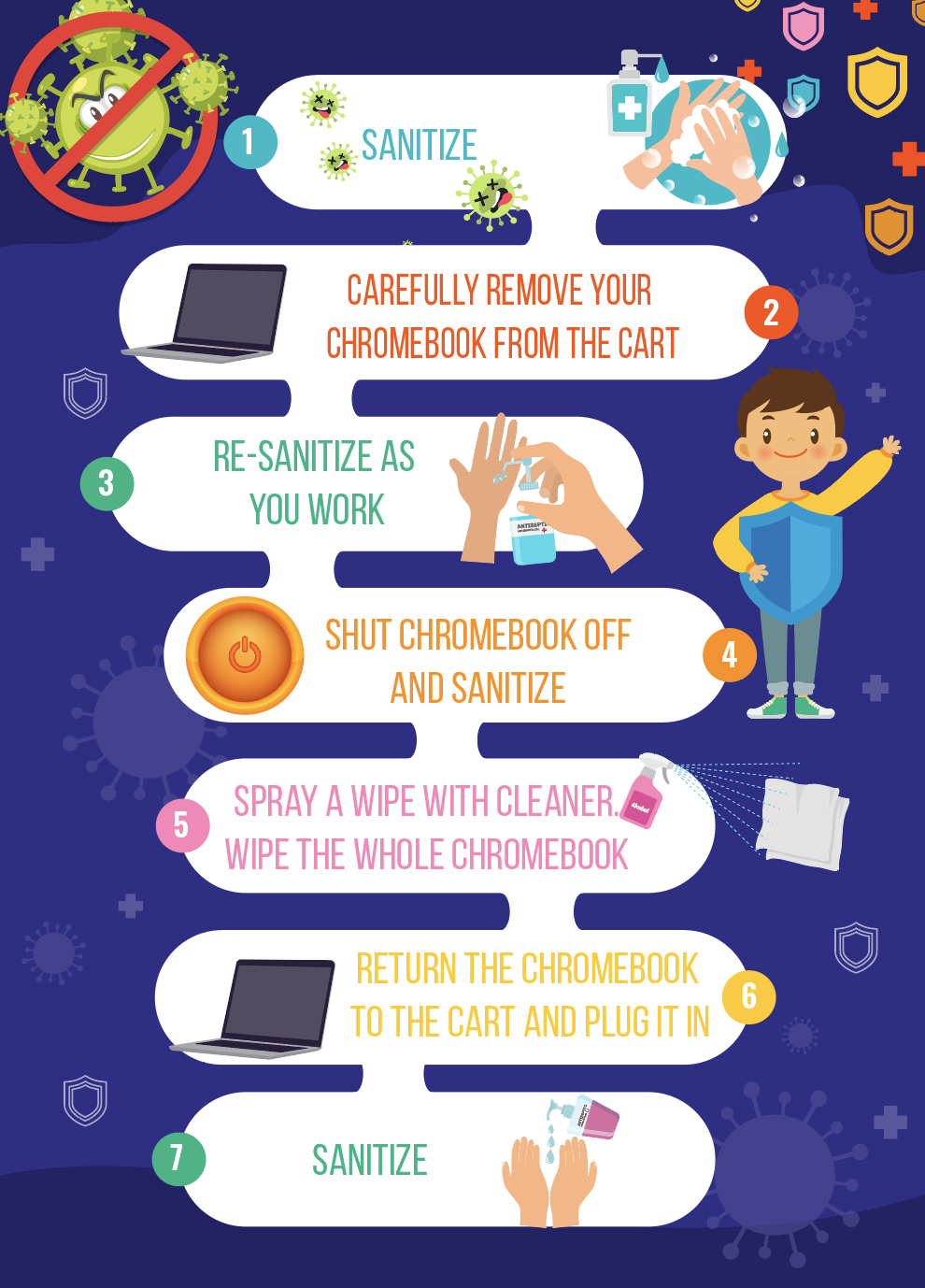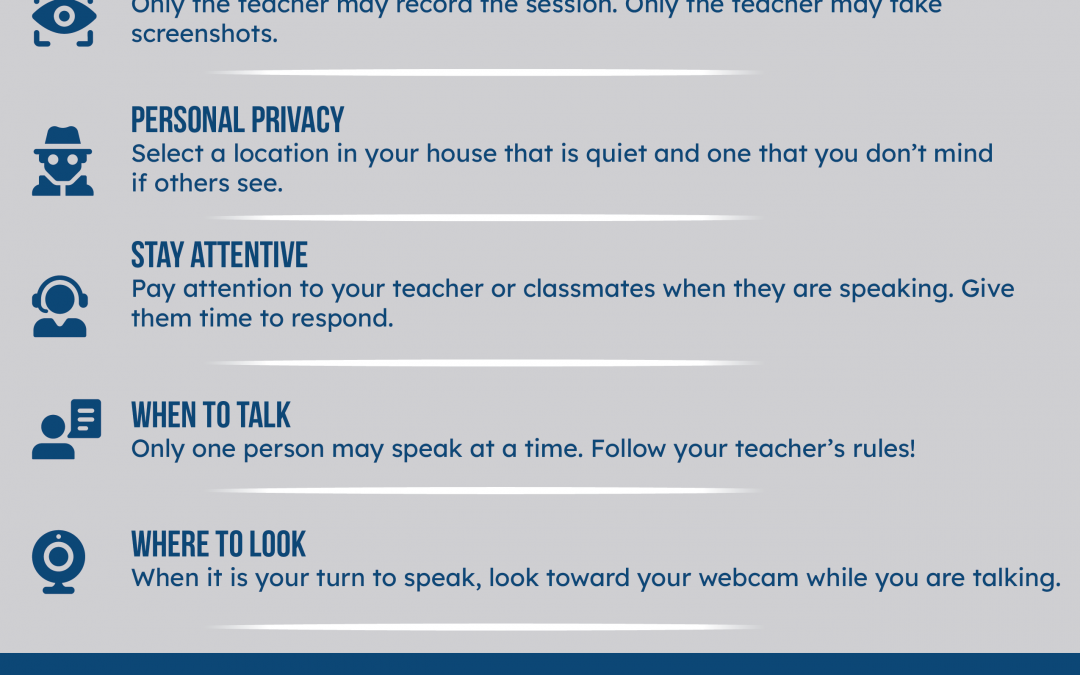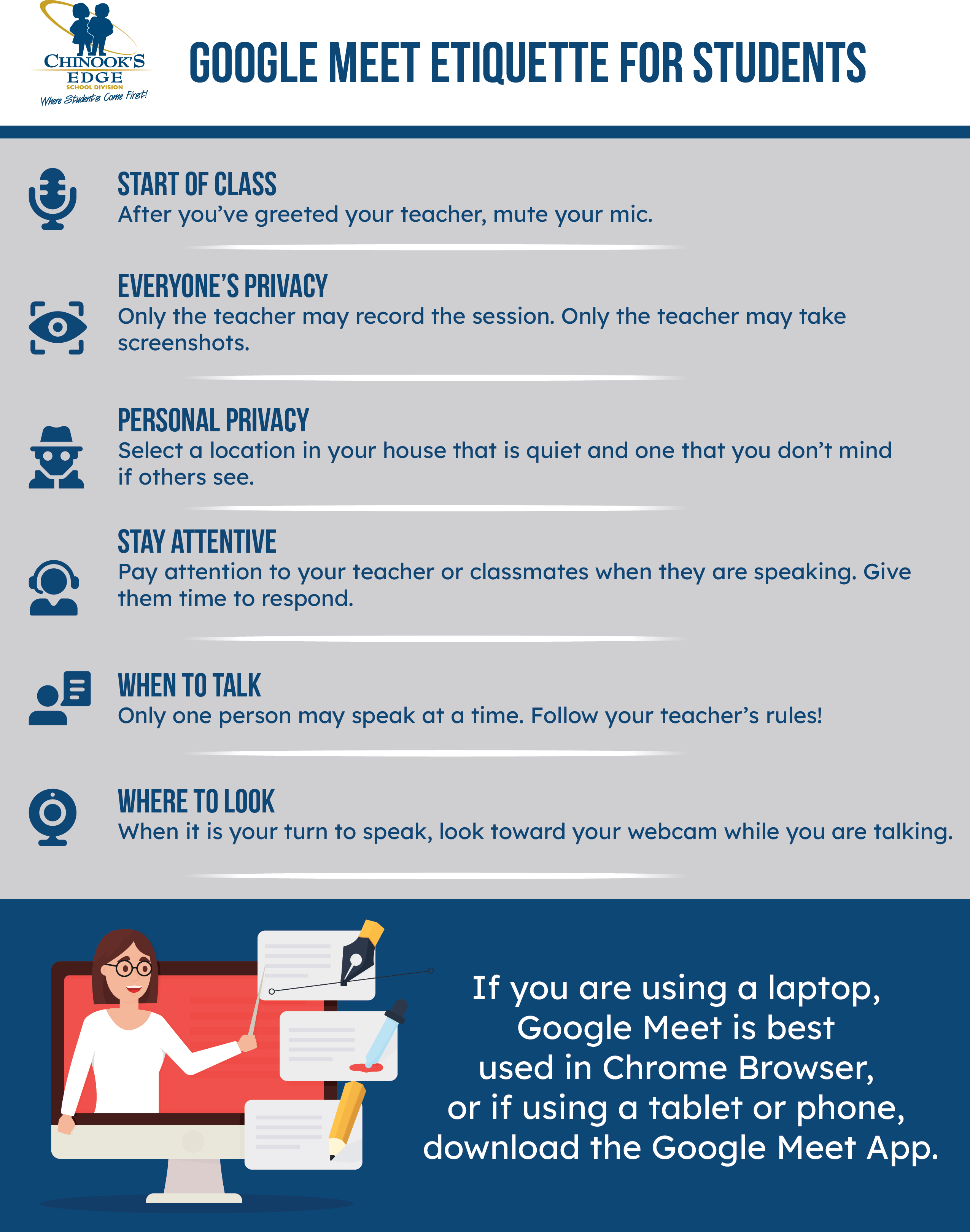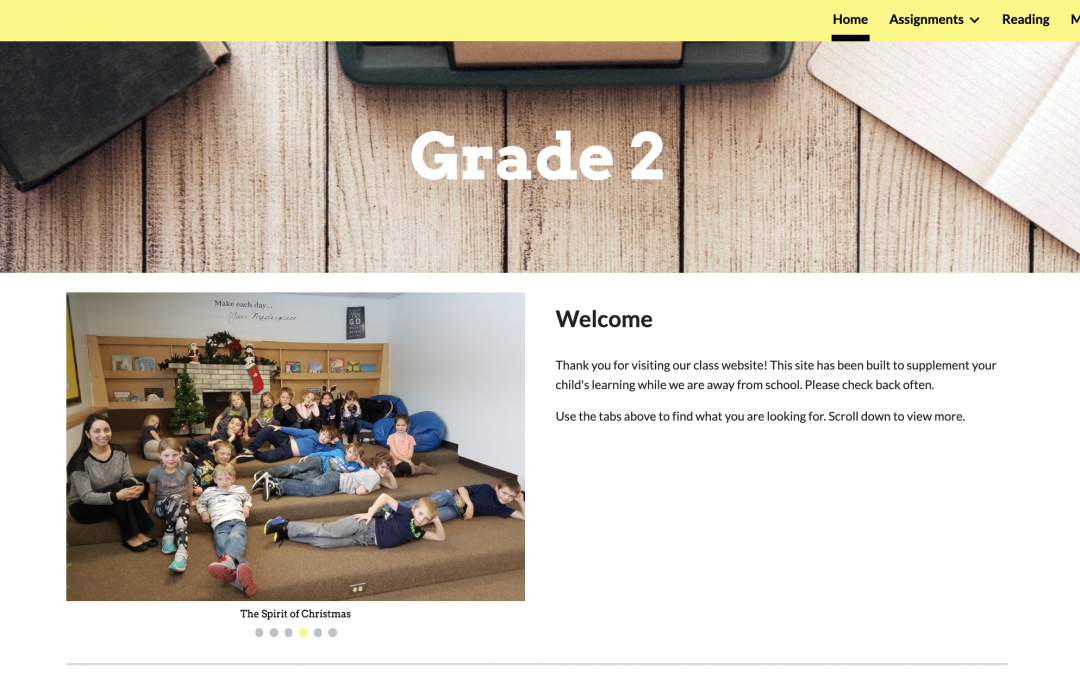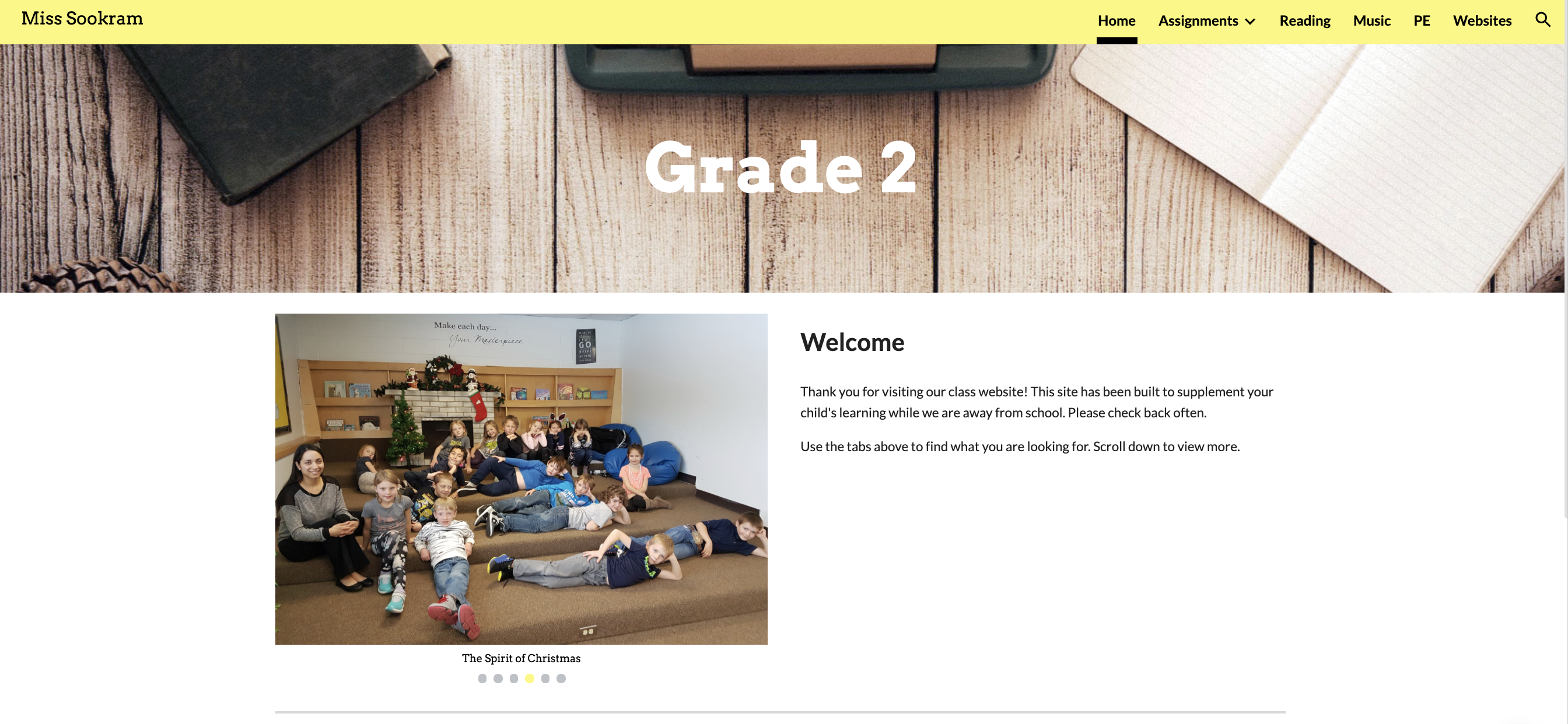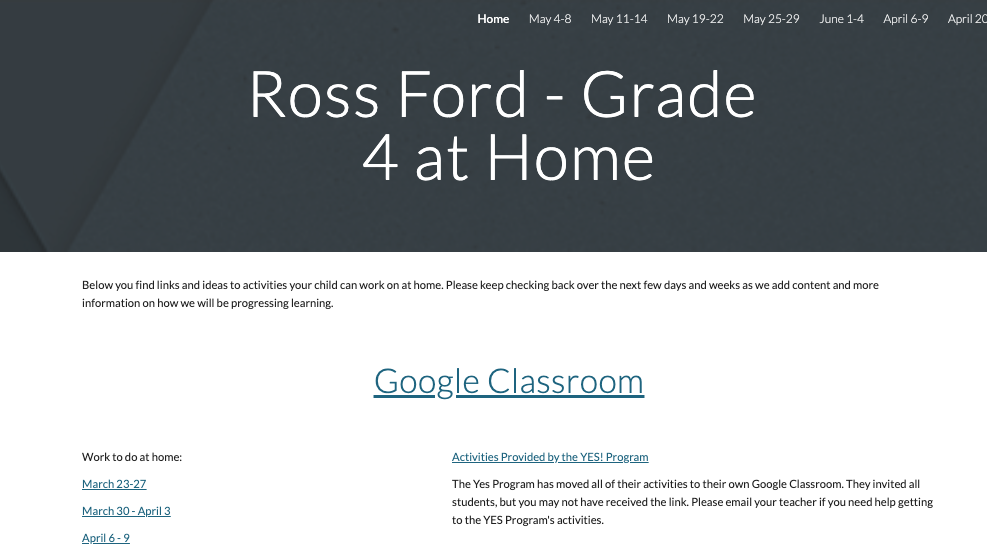Have you ever wished you could clone yourself in your classroom?
Me too. Many times it felt like there were more questions and pressing needs than places I could be at one time.
The global quarantine of Covid has forced educators worldwide to learn some new tech skills, but what if we could cash these skills out for years to come?
That’s right, I said years!
Picture this: One year from now, you press “PLAY” on the lesson you record today, and the students in your classroom watch it. That’s right. They are in your classroom, watching a video of you teaching. And you’re there. I bet you’re wondering “Why the heck would I do that?!” Well, doing that might let you do those one-on-one conferences with students that you always plan to do, but struggle to fit in. Reading check-ins with the younger students could happen. Discussions with students about recent assessments. Formative assessment. You know – all those things we want to do, but struggle to fit in around instruction. What if…..
If you are new to Screencastify and are looking for some help getting started, this tutorial covers the content that I went through in a live Google Meet with teachers in my school jurisdiction.. The link for Canadian Copyright law with respect to reading books aloud and recording the reading is important to check if you are considering reading to your students in a recording.
So, press play on the video, and if you have another idea of things you could accomplish while playing a lesson in your class (just don’t do it every day), leave your idea in a comment on my YouTube Channel!!