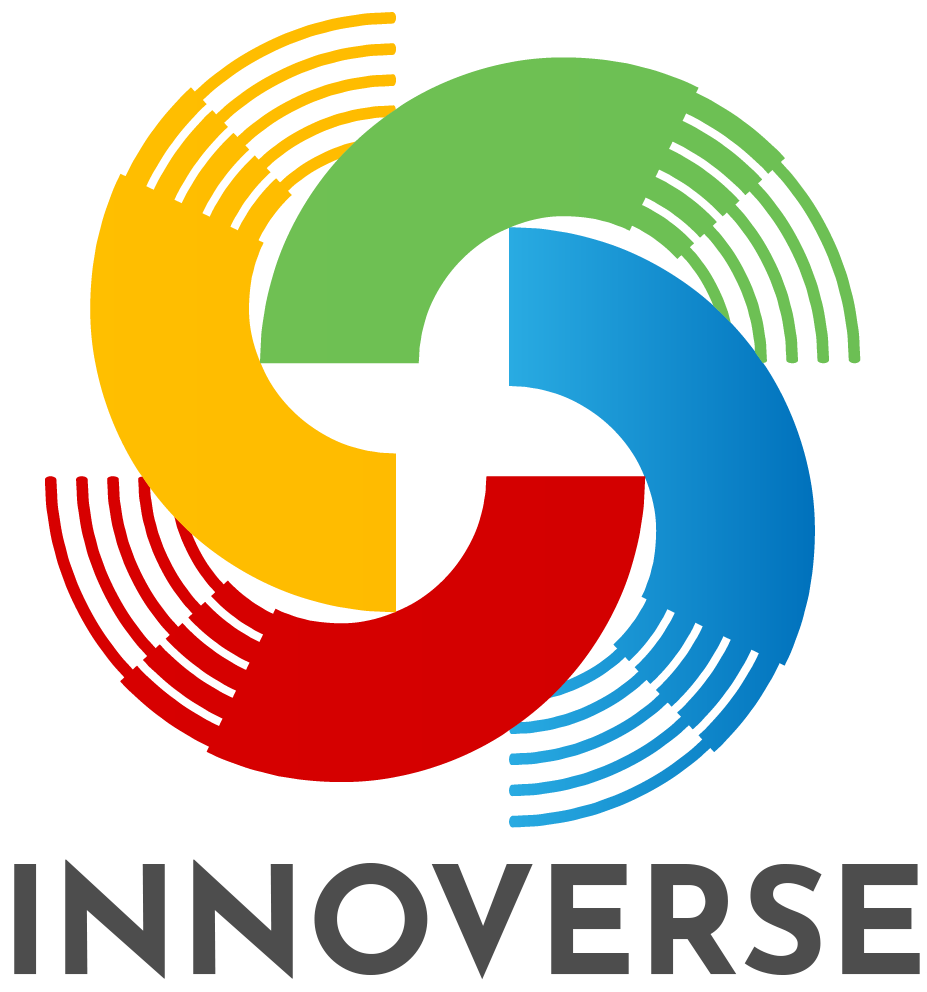Inquiry into Digital Content
EDER 679.25
Services
Blog Post #4 – Creating Digital Content
This course took us quickly through the rigours of media design and content creation, and I’ve never been more grateful for my pre-existing computer skills than I have been this term. However, make no mistake, I employed several new tools along with many of my go-to tools. While I designed my website in WordPress, I did contemplate returning to my former web design medium, Dreamweaver, and considered building from scratch. As it is my intention to continue to build this site, and evolve it as my career progresses, I chose to use WordPress, simply because the changing of the appearance by uploading a new theme into the dashboard facilitates the morphing of the sites appearance in a fairly smooth manner.
I also undertook the use of Open Broadcast Software (OBS) this term, and found it wanting. I would rather pay for screencasting software than continue to use it. I will be testing out screen-cast-o-matic the next time that I create a screencast on my classroom PC. I also discovered Adobe Spark this term. While it has not been directly used on this website, I have begun to use it to create thumbnails for the videos on my YouTube channel. It is safe to say that the thumbnails on my Animation tutorials look quite a bit more appealing than the thumbnails on my Google Classroom tutorials. This is entirely due to having used Spark for the former.
I also discovered a nice little curation tool at elink.io for creating newsletter-style lists of website links. And finally, Canva is a new tool in my tool belt. While I’ve not had a chance to use it much to date, it is another tool for media creation that I will most certainly be accessing in the future.
Target Audience: All students in my school and their parents and families
General topic: After fifteen years of conducting the same annual fundraiser in my school (magazine sales), we are undertaking a new fundraiser – the sale of gift cards. I have created a fast-paced video featuring our school’s mascot that should illustrate to students and families that many of these cards can be used in our own small town.
This video is an attempt to extend my reach beyond classroom instruction and prescribed outcomes into the transmission of information in an interesting manner, leaving the viewer informed about our fundraiser without having to listen to a long speech, or read a book. It was be designed for students to share on their social media to gain interest from family members and friends, who will then be able to speak to the student to have their questions answered and support our fundraiser.
Connectivity and multimedia have, in recent years, become ubiquitous in not just North American society, but worldwide. As computers have become smaller, faster and more affordable, internet access has sped up, come widely available and has, in conjunction with affordable computing woven a new global fabric. In this environment, everyone has access not only to finding information, but also to creating content, offering opinions and soliciting “followers”.
It’s difficult to ignore the power of globalization and to disparage the access to information. In just a few hundred years, humanity has come from the dark ages into the information age. However, new skills are needed, not to thrive in the information age, but to survive in the information age. Though many people will point to technology and media access as the reason for increasing anxiety and depression in North America, in their meta-analysis, Twenge, Gentile, DeWall, Ma, Lacefield and Schultz (2010) showed that anxiety and depression have been increasing since well before the Internet was even conceived, nevermind in homes globally. They concluded that “Over time, American culture has increasingly shifted toward an environment in which more and more young people experience poor mental health and psychopathology, possibly due to an increased focus on money, appearance, and status rather than on community and close relationships” (p. 153). It can be posited that the internet and digital connectivity may contribute to an increased focus on money, appearance and status, but correlation does not equal causation. Twenge et. al. note that “It is difficult to prove causation in a correlational study; it is only possible to note what changes have co-occurred with the increase in psychological problems” (p. 152).
In light of this, digital discernment becomes a crucial skill for modern youth to acquire. Schools must engage in discussions with students on a nearly constant basis, in every course regarding the sources used for information. The rapid rise of the internet and subsequently web 2.0 has created a digital “wild west” where rules emerge as crimes and misdemeanours are committed, and foreseeing ways humans can take this new tool and use it in innovative (both positively and negatively) capacities is nearly impossible. Fuxa, (2012) states that “while as educators we will surely work to support our students in making decisions about what media with which they will choose to interact and how, we must also prepare them for the challenge of responding thoughtfully to media they do encounter, whether they view that media as positive or negative or both” (p. 180). We aren’t ever going back to a time when the internet did not exist, when likes, and shares were not a currency of sorts, and when 24-7-365 access to not only information, but also to peers was not available. So, it becomes our task to learn how to navigate the intricacies of this new reality. It grows even more interesting when we realize that the adults who are raising the next generation to live in this age, did not themselves, grow up with digital access, and, at times, are even less capable of navigating the new way themselves. Parents regularly state to me, as a computer teacher “My kid knows way more about computers than I do.” As they honestly and openly admit this, we expect them to concurrently raise children wisely despite this gap. Fuxa (2012) further informs us that ““Today media are pervasive. There are few moments without the opportunity and/or obligation to be “connected” in some way. Students need to thoughtfully consider when they will “unplug,” when they will choose to consume media and for what purpose, and how they will respond” (p. 180). As we bear witness to adults and children alike, glued to their screens, in public and in private, it leaves us all wondering who will teach them this, when we are all learning.
There are no cut and dried answers. We are all forging our way through this new era simultaneously, and we are all doing the best we can with the tools and knowledge we have. Ongoing research is crucial to keep teachers informed, and awareness of how we are teaching children to react and respond to information has never been more important.
References
Fuxa, R. (2012). What dirty dancing taught me about media literacy education. Journal of Media Education, 4(2), 179-183.
Twenge, J., Gentile, B., DeWall, N., Ma, D., Lacefield, K., & Schultz, D. (2010). Birth cohort increases in psychopathology among young Americans, 1938-2007: A cross-temporal meta-analysis of the MMPI. Clinical Psychology Review, 30(2), 145-154. Retrieved from http://www.csun.edu/~dma/Twenge,%20Gentile,%20DeWall,%20Ma,%20Lacefield,%20&%20Schurtz%20(2010).pdf
\
Blog Post #2 – Evaluate a Piece of Software
For the purposes of the second blog posting for this course, I am going to evaluate Open Broadcaster Software (OBS); a free, open-source screencasting tool, popular with gamers around the world. As compared to some of the paid screen casting tools such as Camtasia or Screenflow, I find OBS to be very plain in its layout; almost to the point of confusion. It sounds contradictory to refer to the initial screen as bare, yet cluttered, but somehow it appears that way on first glance, as illustrated by the following screen captured image.

The above screenshot is how the software appears when the program is first launched, if a webcam is connected. (without the webcam, the two instances of my face would be absent). The layout is tidy in that the bottom half of the screen is clearly the user’s controls for things like the microphone, the webcam, the starting and stopping of the recording. The top half shows what is being recorded; in this case, the entire screen of my computer, including the icons in the taskbar.
There are a number of elements of this program that I did not find particularly easy to use. Candidly speaking, complicated “ease of use” is generally typical of a free piece of software. If you want something easy to use, you’re probably going to have to pay for that. The first element that I found confusing is what I would term the “infinite mirror” phenomena. Not only do I see my computer’s desktop, I appear to see it repeated smaller and smaller until it is no longer visible. As of the writing of this blog post, I remain unclear as to why that is.
I used this software to record my animation lessons for the first learning task in EDER 679-25. The screencast lessons are posted on a playlist on my YouTube channel. I am not satisfied with the clarity of the text on the screen, so I have endeavoured to ascertain if that can be rectified as I complete this software review. Firstly, I should note that the computer system in my classroom is a hybrid of old and new. My desktop computer was new last school year, and is equipped with a widescreen monitor. My Promethean Activboard is one of the first boards they brought into our school division approximately a decade ago, and is not a widescreen board. This creates inherent challenges with monitor resolution, and my choice has been to have my activboard appear clear to students, at cost of the clarity of my own screen.

The above image is my activboard, set to be optimal for student viewing. On my desktop computer, the resolution is set to 1280 X 720. Please note that all toolbars in the OBS software are visible on the screen when my computer is at this resolution.

The above image is my activboard after I changed my computer resolution to 1600 X 900. This resolution will yield a much better recorded video for my students to view, but my computer can only be set to this resolution during recording times as it corrupts the view on my activboard. Please note that the screen extends far past the edges of the board on this resolution, and the buttons and toolbars also extend past the screen.
The problem with the resolution differences became apparent in my first five videos that I recorded in OBS, as the text in the program I am trying to teach (Premiere Pro CC) is almost illegible in the videos. After discovering this, I made some adjustments to my monitor resolution and tweaked the resolution settings in OBS and found that a higher quality video can, indeed be made in OBS, and going forward, I will ensure that I change my monitor resolution prior to creating any further instructional videos.
Open Broadcast Software is incredibly popular with young people who aspire to be “YouTubers”, and in particular, who aspire to run a YouTube channel that features game walk-throughs. These type videos have seen an increase in popularity in recent years, and young gamers have a desire to jump on this bandwagon and be the next DanTDM or Pewdiepie. However, as they are young, they don’t have the financial ability to purchase a piece of software like Camtasia which will cost $264.47 CAD. While it is a smoother, easier program to use, the cost compels young people to select OBS as their preferred software.
Surprisingly, and impressively, OBS does include many controls for a free software utility. While the screen is not particularly friendly, the user can control camera effects, audio volumes and a host of other details. It does not seem to possess a typical timeline for editing, but has the ability to assemble “scenes” together on the far left side of the screen. I personally chose not to use OBS beyond just the screen recording and employed Adobe Premiere Pro CC to do the cutting, splicing, editing and addition of textual elements.
Another positive of OBS was the fact that there was no tinkering needed to have it recognize additional hardware. Both my Logitech Webcam and my Yeti Blue Microphone were recognized upon launching the program and were available as choices in the controls on the lower half of the screen.
I use the webcam to include my “talking head” on my videos to give my students the same impressions they have when I am teaching them face-to-face. I do not want them to feel as if I have pulled a random tutorial from the internet and have bent my course to fit around it, these are truly the same lessons I teach in my class, so I put myself on them. In my regular screen casting software, Screenflow, taking out the green in the screen behind me is exceptionally easy (although my white hair does make the actual chromakeying difficult somehow to achieve cleanly). OBS has chromakeying included in it, but I was unsuccessful in actually removing the green from behind me to remove the rectangular image and create a talking head image as I have done in my Google Classroom Tutorials which were created on my Macbook using Screenflow. Perhaps it is asking too much of a free piece of software to include bells and whistles like chromakeying in an easy-to-use fashion. Screenflow costs over $125 for a copy of it. Again, when you opt for free software, there is generally a trade-off in the form of ease-of-use.
As I was conducting my evaluation of this software, an update was made available. This is a very positive aspect of the software in that the creators are continually updating it and improving it; an expectation of software in the age of cloud-based softwares. Though OBS is not cloud-based (I downloaded it and installed it to my C: drive), updates are pushed out to the user to fix bugs and make the user’s experience better.
It should also be mentioned that Open Broadcaster Studio was released on September 29, 2016, and the release notes for it state that it will contain features not included in the original OBS which is the software that has been reviewed for this blog post. The studio version is also now available for Mac and Linux, whereas the original OBS was only available on the Windows platform.
Another free alternative which might be a better fit for educators is screencast-o-matic. While I have yet to personally use it, it is a cloud-based screen recorder that has been used by some of my M.Ed colleagues and professors and it is reported to be quite good. A quick look at its website makes me think that it could be a good replacement for my former preferred method for creating quick screen casts, screenr, a utility which no longer exists. Adobe Spark is another application that I will be working with later this month at a Collaborative PD Day.
My bottom line is that if you are willing to trade your time for money, OBS is likely a very good piece of software. For me, personally, time is of a higher premium than the price of software, so I will continue to invest in software such as Screenflow and Camtasia (yes, I do use both) to create the majority of my screencasts.
Learning Task 2 – Digital Media Presentation
I have created a series of five introductory videos to support the teaching that I do in my animation 9 classes. The course is structured such that there can be significant delays between digital animating sessions, and students may forget some of the techniques that were learned in class earlier in the year. The intention of these videos is to allow students to take control of their learning when they forget a concept, review it and carry on with their production and creation.
One of the recommendations offered by Mayer and Moreno (2003), is to segment the learning into smaller segments. To this end, I have divided the content up into small chunks so that they have the ability to select and review only the content they have forgotten, and don’t have to try to find the topic within a larger video, as I don’t feel that my students would actually undertake to do that. They would procrastinate and do nothing instead of viewing a long video when they are seeking a small piece of information.
I know that at times, the amount of content that I cover in one class block exceeds what I should expect kids to mentally absorb. Mayer and Moreno (2003) addressed this directly when they stated that “The learning task may exceed the capacity of the cognitive system – a situation we call cognitive overload” (p.45). The purpose of these videos is to remove some of the burden of responsibility from my students during lecture/practice time to allow them to better enjoy the process of acquiring new skills because they know that they do not need to memorize every step as we progress through software and career skills. Between the time I teach them these skills, and they actually implement them in their own video, much time can elapse; potentially as much as four to six weeks. Expecting students to experience cognitive overload during the initial lesson, and then retain the skills learned is not only unreasonable, but preposterous. The aim of these videos is to allow students the luxury of learning at a pace that is reasonable for their cognitive capacity as individuals.
The research of Mayer and Moreno revealed that “adding interesting but extraneous material to a narrated animation may cause the learner to use limited cognitive resources on incidental processing, leaving less cognitive capacity for essential processing” (p.48). To attempt to factor this in, I have included text in the videos, but at separate times than when the demonstration is actually running. In some videos, the footage actually stops momentarily, and words appear on the screen to summarize what was just taught. The intention is that this allows students an opportunity to pause the video and apply the content to their own animation project, or just to pause the video to take a moment to process what was just taught. The first video offers a text summary at the end of the video. It moves along quite quickly as it is just the setup of the program, and need not become a lengthy lecture. However, because of the quick pace, I felt that there should be a textual summary at the end of that video, again, to reinforce what was covered.
I have used Open Broadcast Software for the first time to film these videos. The sharpness of the screen is not what I am accustomed to having when I film on my Macbook using Screenflow; a piece of software that is not available for the PC. I will be doing my blog 2 – software review on Open Broadcast, so I will be definitely looking into how to adjust the resolution of the screen for a better quality finished product. It hasn’t done a terrible job on the recording, but I endeavour to achieve a more polished final result in this regard.
Target Audience: Grade 9 CTF animation students
General topic: Using Premiere Pro as a stop motion animation mechanism; this will be a series of videos which are short segments. When viewed and completed in succession, they will result in a stop-motion animated video a few seconds in length. They will be useful to my animation students to assist them with reviewing concepts they have forgotten between animating sessions in my computer lab.
Specific Outcomes:
- Importing Still Images into Premiere Pro
- Changing the frame rate for still images in Premiere Pro
- Placing images onto the timeline sequentially
- Adding text to your animation
- Adding Royalty Free sound to your animation
- Adding Sound Effects to your animation
- Exporting your animation
Curricular relevance: The curriculum this relates to is an emergent curriculum in Alberta: Career and Technology Foundations (CTF). Previously this course was created by selecting age-appropriate outcomes from the Senior High Career and Technology Studies (CTS) curricula.
Necessary Resources:
- Copy of Adobe Premiere Pro
- Series of photographs to work with
- Computer with internet connection
- Open Broadcast software (which will be my software review topic for Blog Post 2)
- Microphone
- Green Screen
Sharing of final project: The final series of videos will be posted to my YouTube channel so that my cohort colleagues may use them, but also so that students in my animation classes can view these videos as they need refreshers on specific tasks related to their animating tasks.
References
Mayer, R. E. & Moreno, R. (2003). Nine ways to reduce cognitive load in multimedia learning, Educational Psychologist, 38:1, 43-52, DOI: 10.1207/ S15326985EP3801_6
Blog Post #1 – Edit An Image:
Software used: Adobe Photoshop CC

Original Image

Replace Something on the Image…
—using the Clone Stamp Tool, the Spot Healing Tool and the Blur Tool, I have replaced the boy with scenery.

Flipped Horizontally

Make one more change:
I converted the cropped image to black and white. I then overlayed it on top of the coloured version of the same photo. Using the eraser tool (I did not use the masking tools for this one), I erased the black and white shirt, revealing the coloured shirt beneath.

Cropped to abide by the Rule of Thirds

Optimized for web
The file size has been reduced from 2.4MB down to 564KB to allow for quicker downloading speeds. The file size was not huge to begin with and could have been left at 2.4MB, but for the sake of illustrating the skill, I did a significant downscaling to the image. Photoshop’s highest quality, that of the original is “12”, and this one was set to “8”.