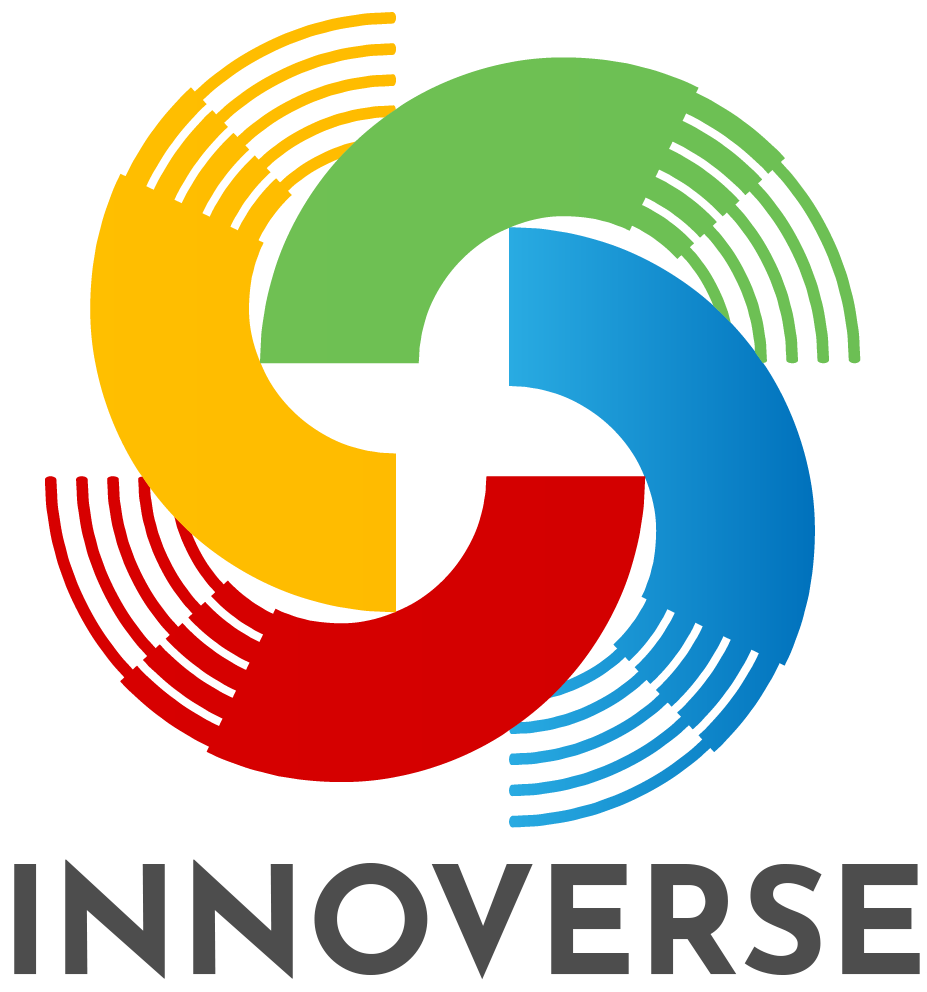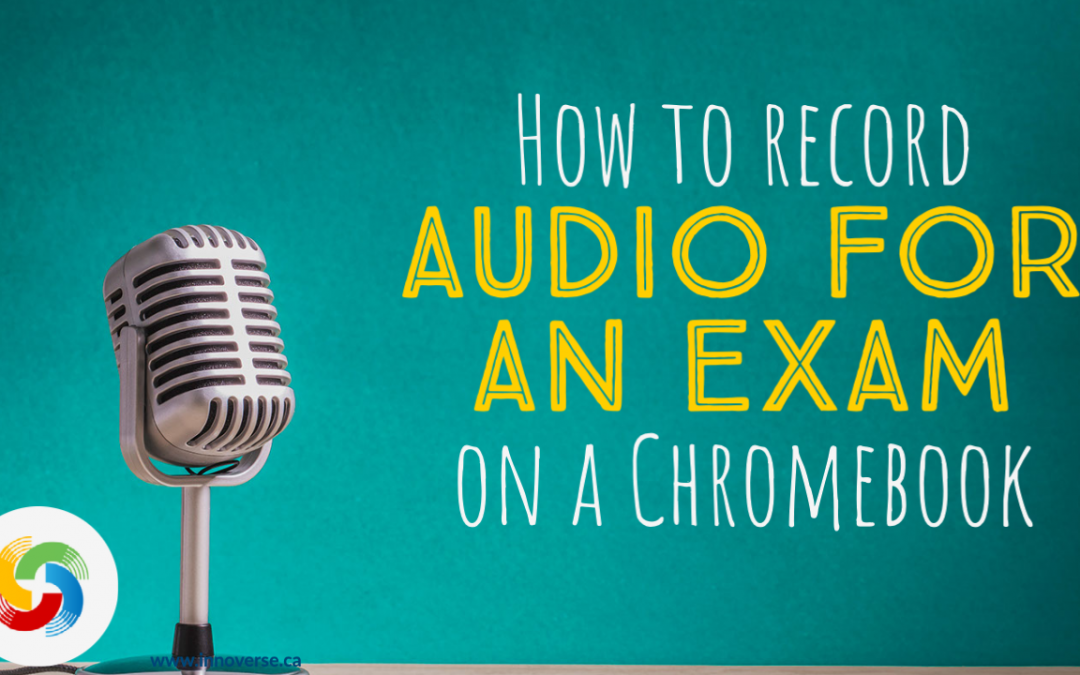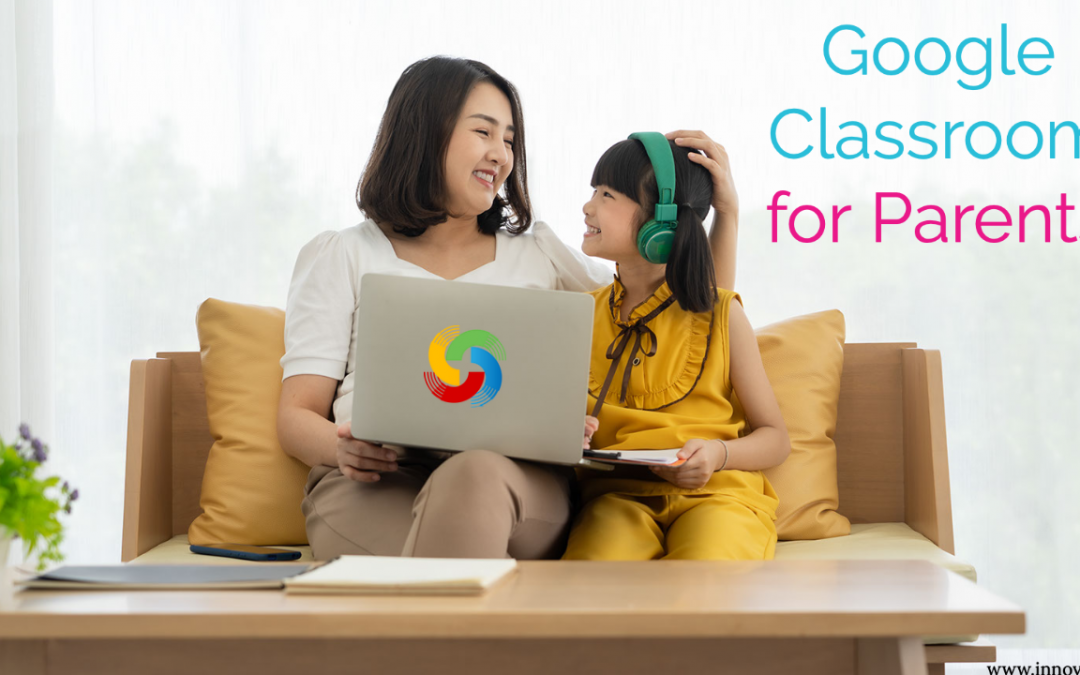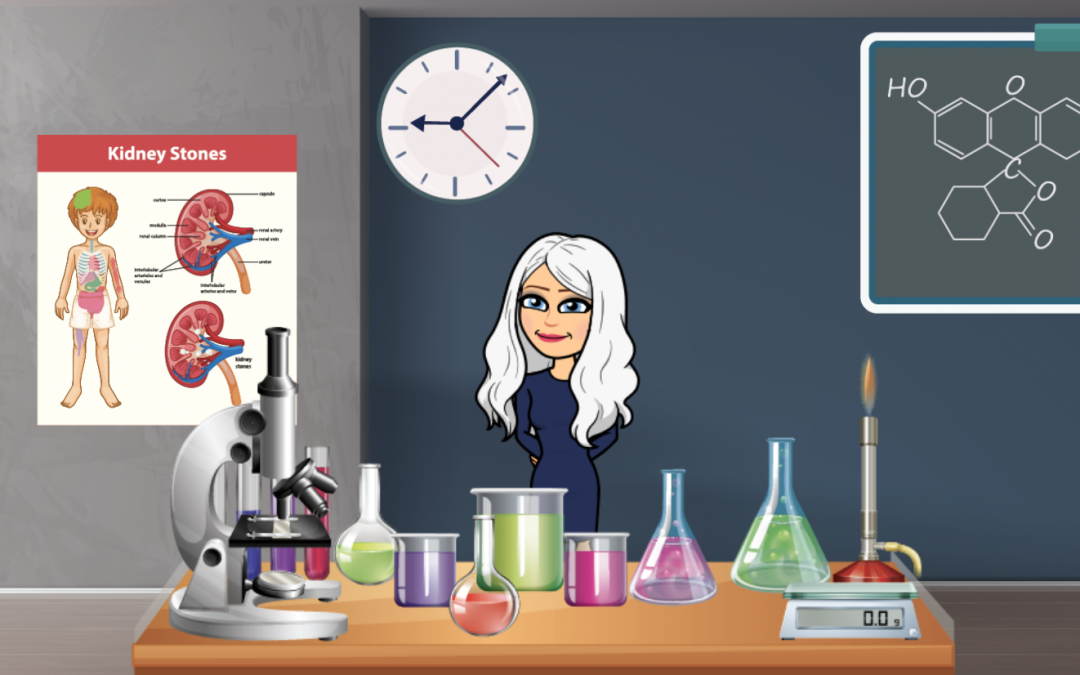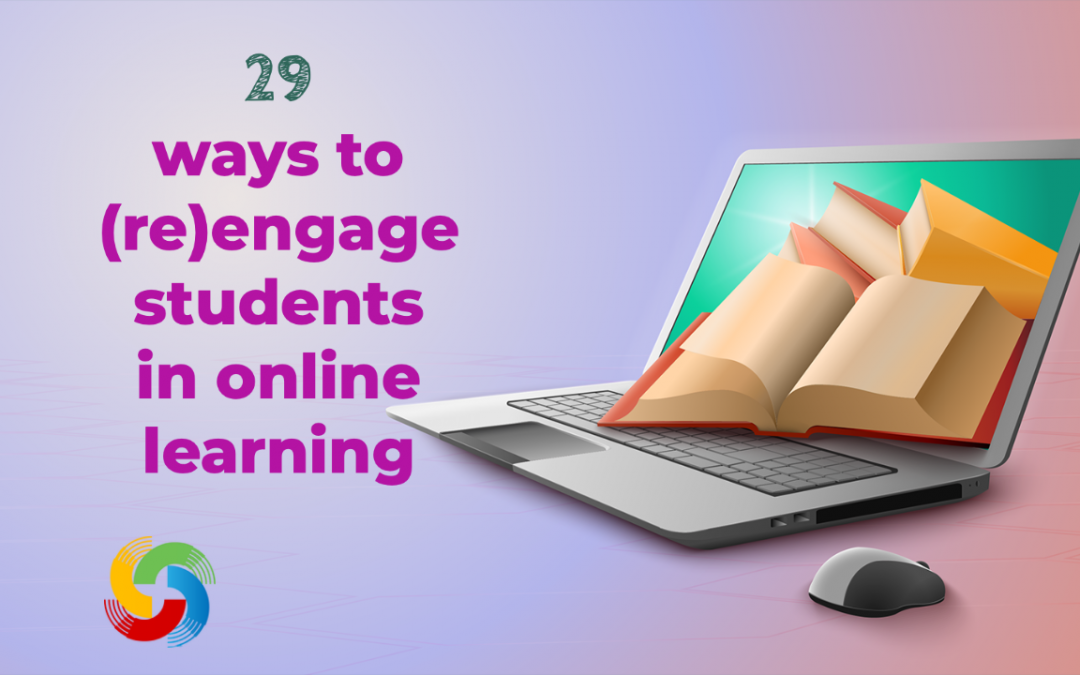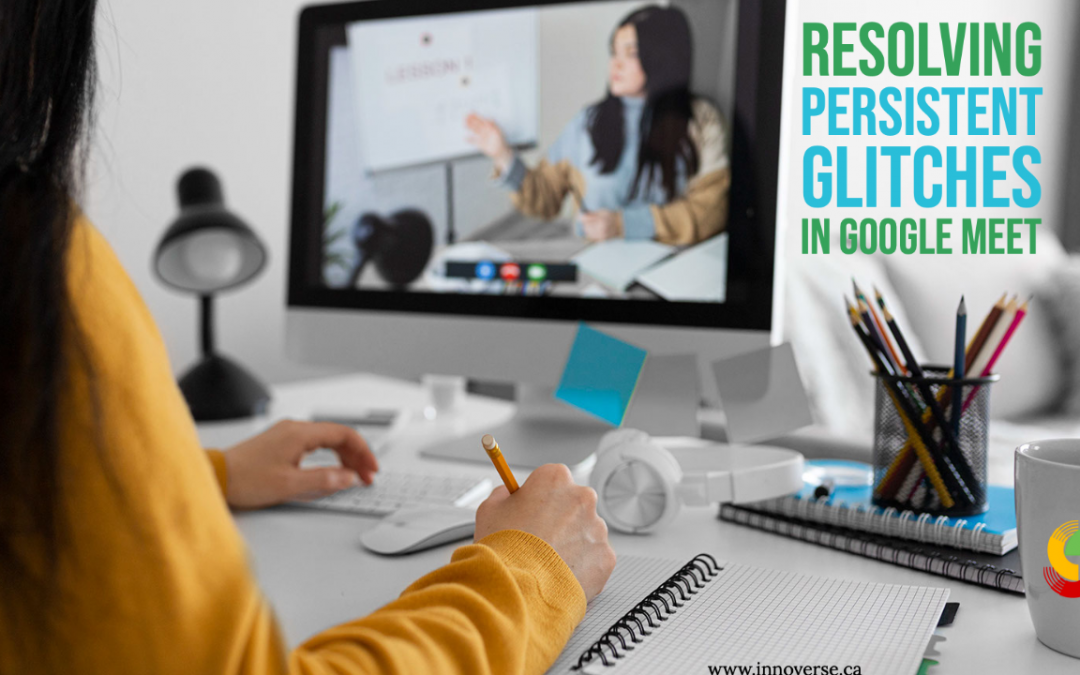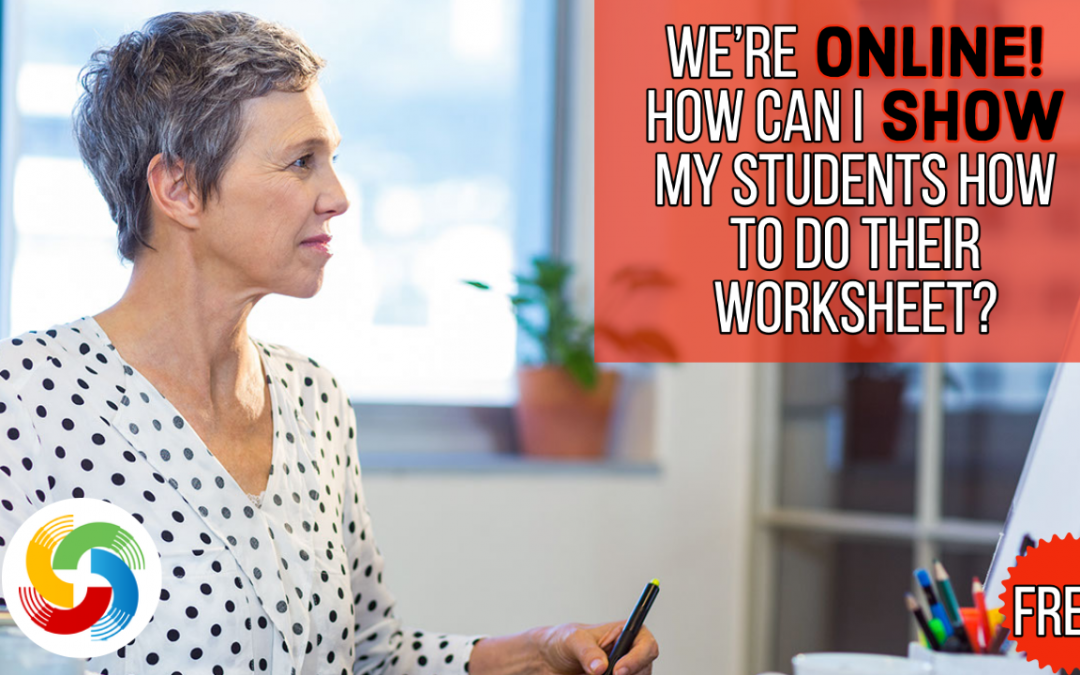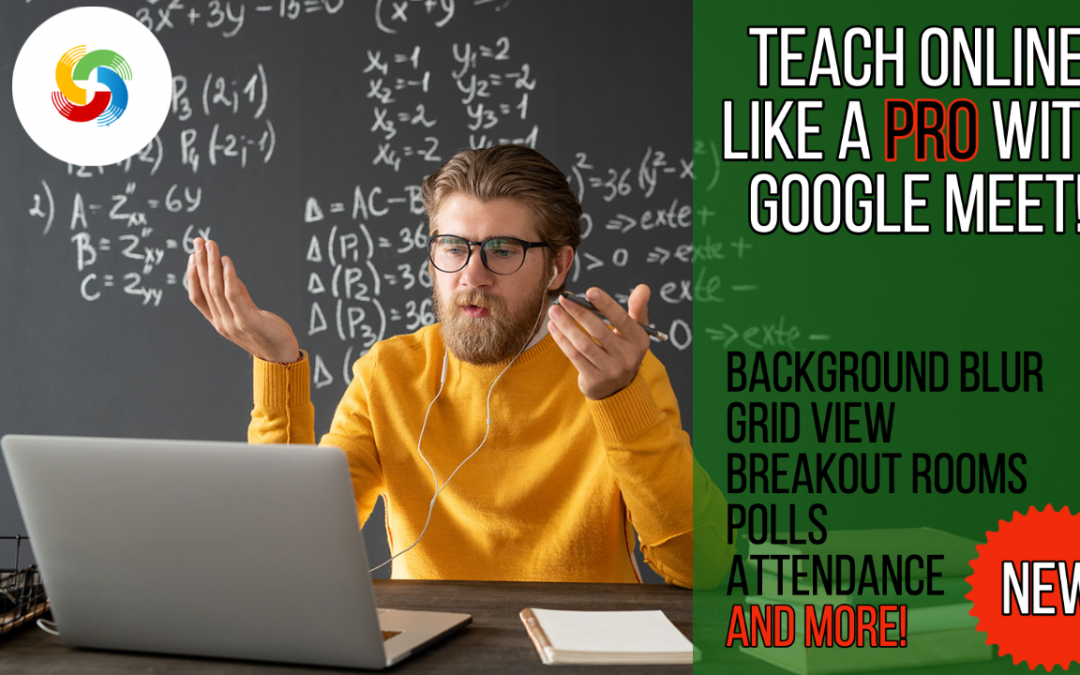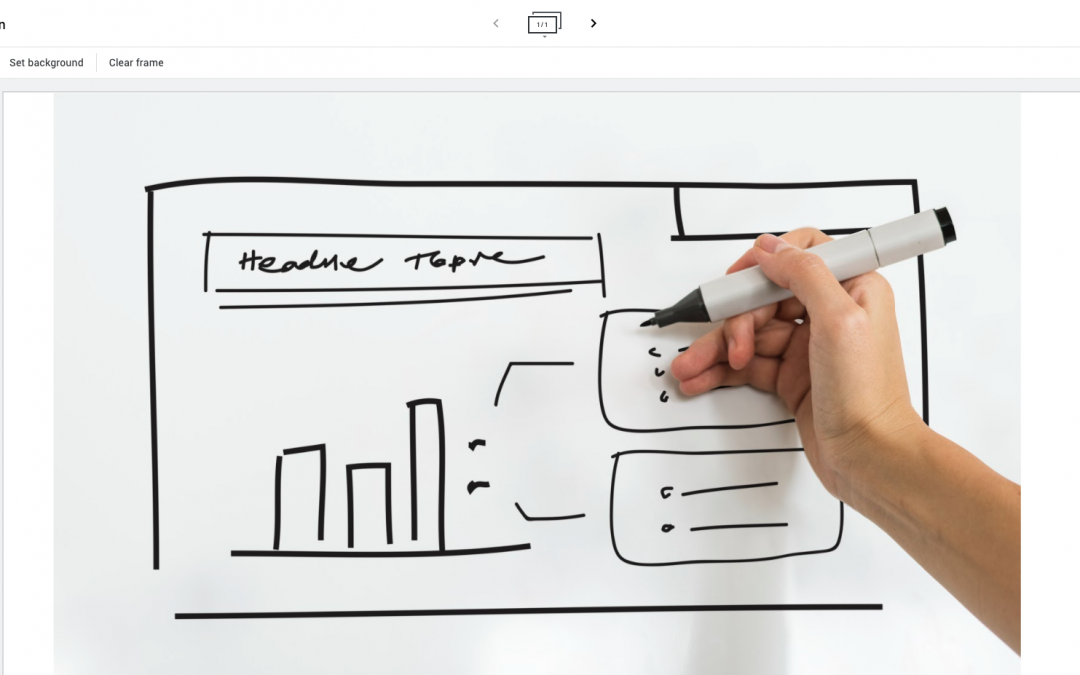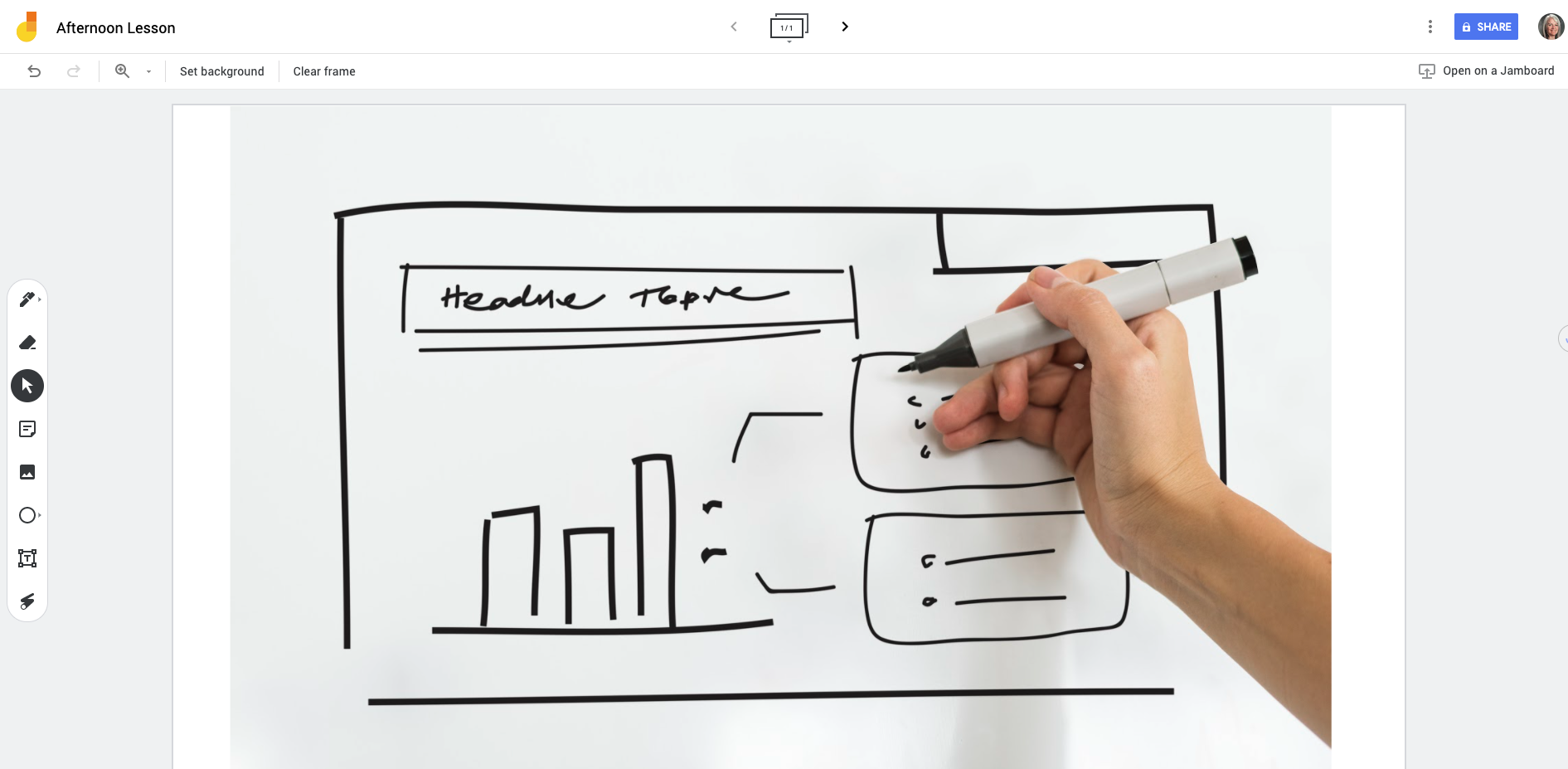How do we Learn?

This was a tough first assignment; I truly do not know the answer. So here is my best shot at it as of today.
Learning is a complex, multi-sensory, brain activity that involves the writing of data into the synapses of our brains. Learning involves relationships and connections; both between the learner and the content, as well as between the learner and the instructor. We learn when something becomes meaningful to us; when something is situated in our lives and when the relevance is obvious, we are predisposed to learn. In the absence of the situation, learning can occur, but it is generally shallow, facile and largely temporary. When we engage with contextually relevant material, we are hard-wired to learn. The moment we take our first breath after birth, learning begins. Infants know nothing beyond communicating, (with one tool only, a cry), their most basic of needs. But the processes of learning commence immediately at birth. Our senses engage with the world around us, and each time we encounter something new, we observe, we categorize, we connect, we label, and we write the data, both the correct and incorrect data, to our memories.
Learning is not solely a rational process. Emotion influences motivation, which influences learning. Maslow before Bloom. If the bottommost needs from Maslow’s pyramid are not being met, educators observe that the child (or adult) is not available to learn. So we try with breakfast programs and other supports to maximize the odds of all children being equally ready to learn. It’s infinite combinations, working in infinite patterns, while we try to discern how they tie together.